In today’s fast-paced world, finding efficient ways to consume and process information is more important than ever. Speechify offers a convenient and powerful solution by transforming text into spoken words, allowing you to listen to documents, articles, and more while on the go. Whether you’re a busy professional, a student, or someone who simply prefers auditory learning, Speechify can significantly enhance how you engage with content.
Steps to Use Speechify
1. Download and Install Speechify
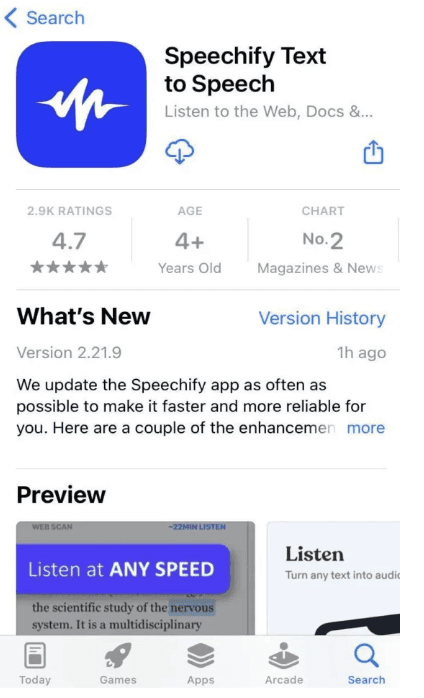
Start by downloading the Speechify app from the Google Play Store or Apple App Store. Once installed, open the app and follow the on-screen instructions to set up your account.
2. Import or Scan Text
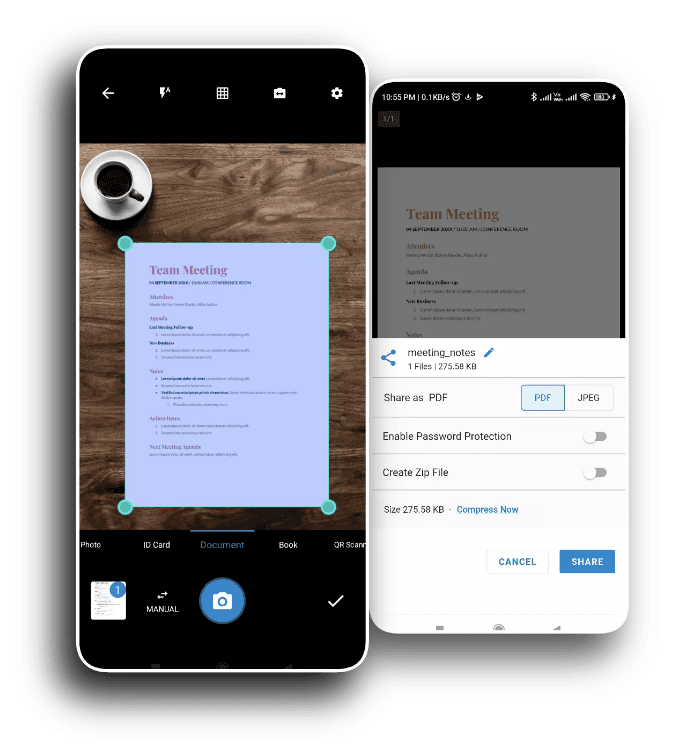
You can import text from various sources like PDFs, Word documents, web pages, or even by scanning physical documents using your device’s camera. Speechify provides easy-to-follow options for importing or scanning text within the app.
3. Choose Your Voice and Speed
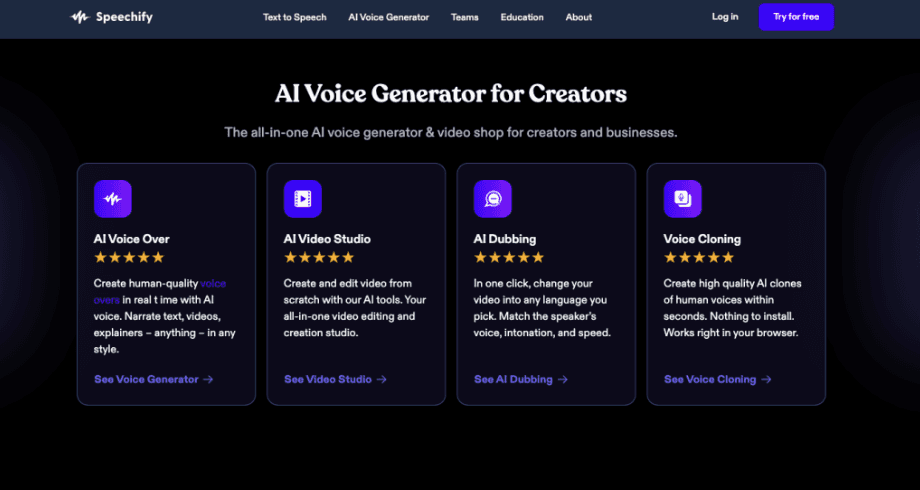
Customize your listening experience by selecting from a range of voices and adjusting the playback speed. Speechify offers both natural-sounding human voices and more robotic ones, allowing you to choose the voice that best suits your preferences.
4. Start Listening

Press the play button to start listening to your text. You can pause, skip, or rewind as needed, making it easy to control your listening session.
5. Highlight and Save Key Sections

If you come across important sections that you want to revisit, use the highlighting feature to mark these parts of the text. You can save these highlights for quick access later.
6. Export Audio Files
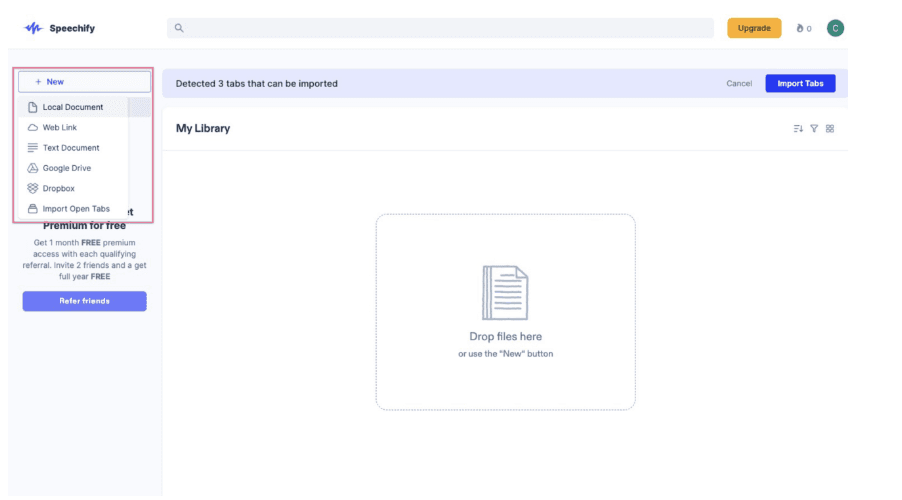
For offline listening, Speechify allows you to export your text as audio files. This is useful if you want to listen without needing an internet connection or if you prefer to use another media player.
7. Review and Customize Settings
Review the app settings to further customize your experience. Adjust options like default playback speed, voice selection, and text-to-speech settings to match your preferences.
Speechify Alternative Tool- Simplified AI Voice Over Generator

Besides Speechify, if you are looking for another tool to create and edit your audio files, Simplified offers the All-in-One App, an AI-powered app to enhance your productivity and take care of all your content marketing needs. Forget switching between 6 apps–from videos and graphics to writing and social media management, discover the ease of having everything you need in one place with Simplified. Plus, we have an AI Voice Over Generator that makes creating professional voice overs a breeze. Transform your marketing strategy; try Simplified today.
