Are you looking to engage your audience more effectively on social media? Creating a carousel post on Facebook is a fantastic way to showcase multiple images or videos in a single post. Carousel posts can be particularly useful for highlighting different products, sharing a step-by-step process, or telling a story that develops across each card of the carousel. In this guide, we'll walk you through the steps to create a carousel post on Facebook.
How to Create a Carousel Post on Facebook: How to Steps
How to Create a Carousel Post on Facebook: Step-by-Step Guide
1. Creating a Carousel Post on Facebook Directly
Step 1: Log In to Facebook
Go to Facebook.com and log in to your account using your credentials.
Step 2: Go to Your Page or Profile
Navigate to the page or profile where you want to create the carousel post.
Step 3: Create a New Post
Click on the "Create Post" button or access the "Publishing Tools" section if you're managing a Facebook Page.
Step 4: Select Carousel Format
Click on the "Photo/Video" option and then select the "Carousel" format.
Step 5: Upload Images or Videos
Click "Add Photos/Videos" and upload the images or videos you want to include in your carousel.
Step 6: Add Captions and Links
For each image or video, add captions and include any relevant links that will help engage your audience.
Step 7: Arrange and Preview
Drag and drop to arrange the order of your carousel items and preview the final look.
Step 8: Publish
Once satisfied, click "Publish" to share your carousel post with your audience.
Related: How to Create a Carousel Post on Facebook using Predis.ai
2. Creating a Carousel Post Using Third-Party Tools
Simplified
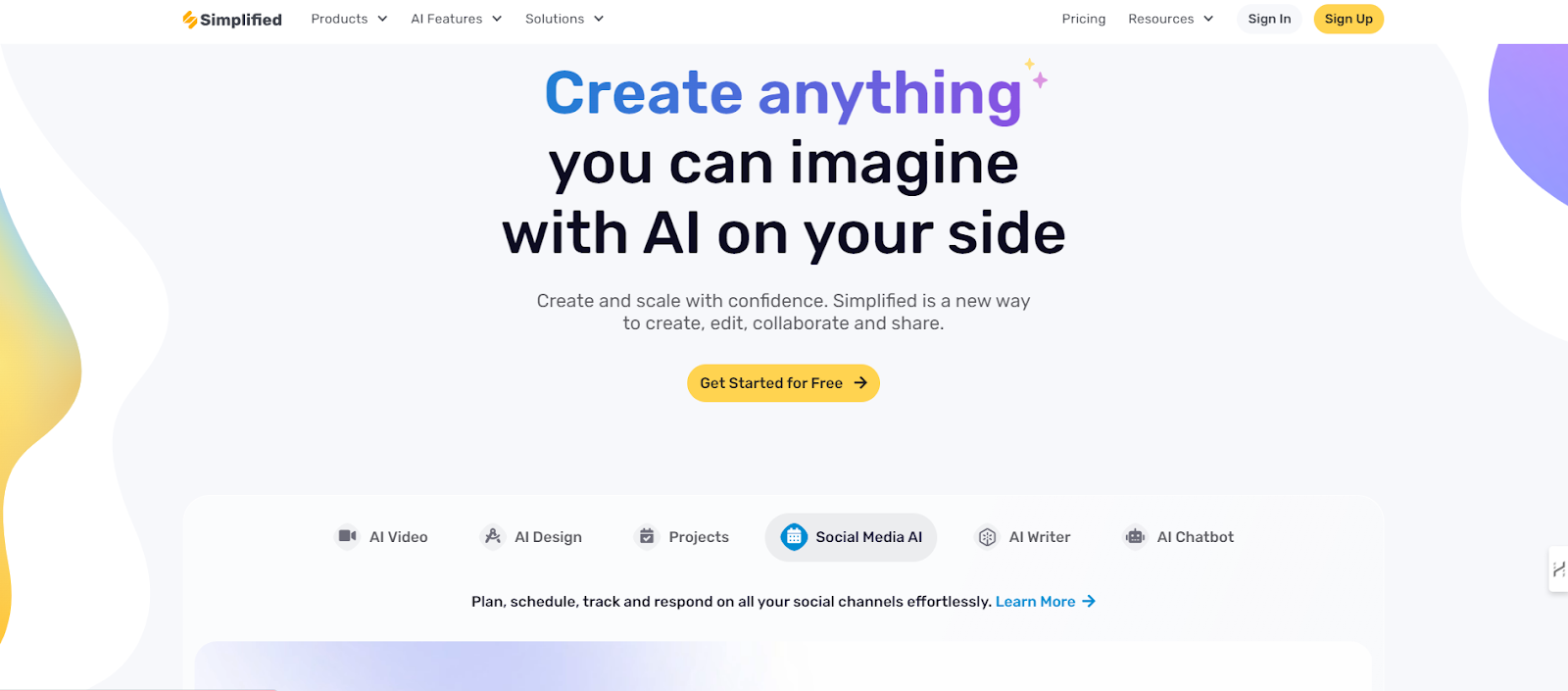
- Log In: Sign in to your Simplified account.
- Create a New Project: Go to the "Design" or "Create Post" section.
- Select Carousel Format: Choose the carousel template or design a custom carousel from scratch.
- Upload Media: Upload your images or videos into the carousel template.
- Add Text and Links: Add text, captions, and links as needed for each carousel slide.
- Export Design: Once finished, export your carousel design as individual images or videos.
- Upload to Facebook: Go to Facebook and follow the steps to upload your carousel images or videos as outlined above.
Canva

- Log In: Access your Canva account.
- Create a Design: Click “Create a Design” and search for "Carousel Post" or select “Custom Dimensions” for Facebook carousel.
- Choose a Template: Select a carousel template or create one from scratch.
- Design Your Carousel: Upload images, add text, and customize each slide as needed.
- Download: Download each slide as separate images or PDFs.
- Upload to Facebook: Go to Facebook and use the carousel post creation steps to upload your carousel images.
Predis.ai

- Log In: Sign in to Predis.ai.
- Create New Carousel: Navigate to the "Create Post" section and select "Carousel."
- Add Media: Upload your images or videos and add captions for each slide.
- Customize and Review: Customize your design and review the carousel layout.
- Download or Publish: Download the carousel slides or publish directly if the feature is available.
- Upload to Facebook: Follow the steps for uploading carousel posts to Facebook as described above.
Related: How to Post Carousel on Linkedin Using Ocoya
Publer
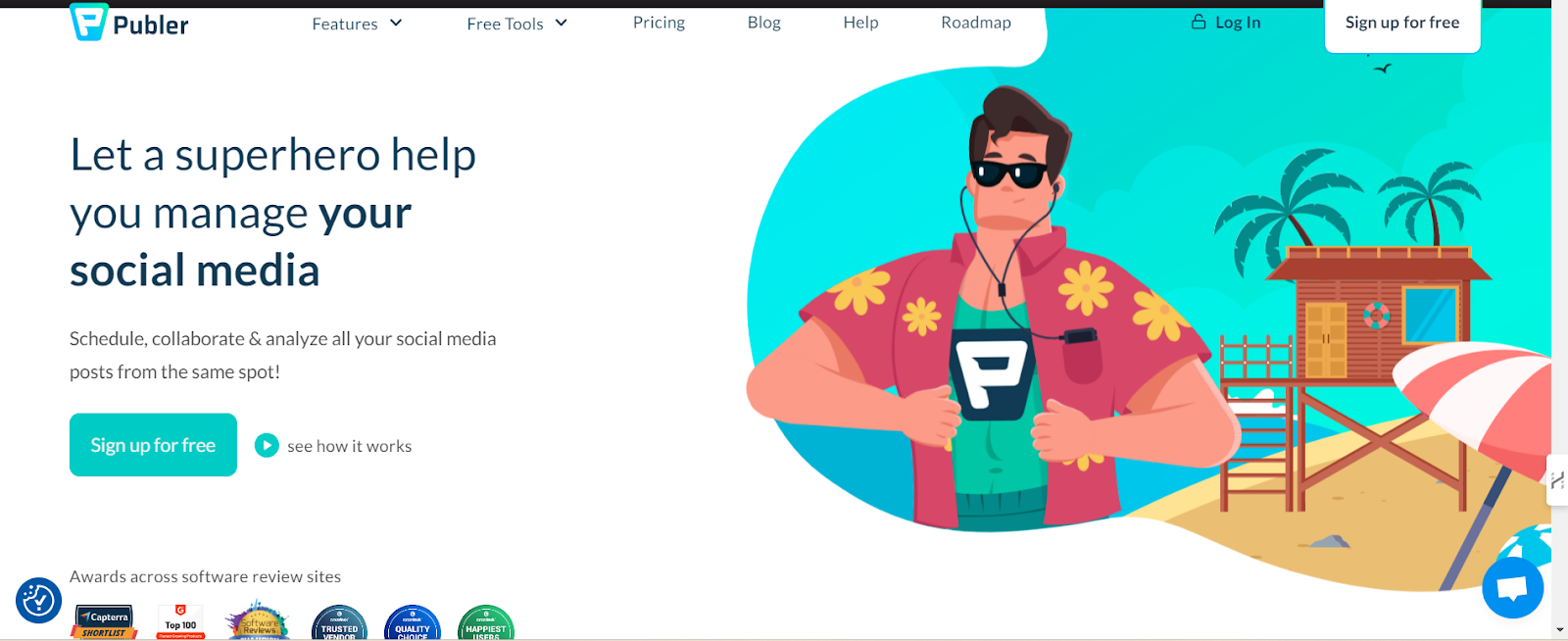
- Log In: Access your Publer account.
- Create New Post: Go to the "Post" creation area and select "Carousel" format.
- Upload Content: Upload images or videos for each slide of the carousel.
- Add Captions and Links: Enter captions and links for each carousel item.
- Schedule or Publish: Choose to either schedule the post for a later time or publish it immediately.
- Review on Facebook: Check your Facebook page or profile to ensure the carousel appears correctly.
Related: How to Schedule Facebook Reels with FeedHive
Taplio

- Log In: Sign in to Taplio.
- Create Carousel Post: Navigate to the "Create Post" section and select “Carousel” option.
- Upload Media: Upload the images or videos for each carousel slide.
- Add Descriptions: Enter descriptions and any links for each slide.
- Finalize Design: Review and finalize the carousel design.
- Post or Schedule: Post directly to Facebook or schedule for a later time if the option is available.
- Verify on Facebook: Confirm the carousel post appears as intended on your Facebook page or profile.
Take Away
Creating a carousel post on Facebook is straightforward with the right tools. Whether using Facebook’s built-in options or third-party tools like Simplified, Canva, Predis.ai, Publer, or Taplio, the process involves uploading your media, adding captions, and arranging your slides. Each method allows you to design and schedule your carousel posts efficiently.
FAQs
Q1: What are the benefits of using a Facebook carousel post?
A carousel post allows you to showcase multiple images or videos in a single post, improving engagement, increasing click-through rates, and effectively storytelling through a sequence of visuals.
Q2: Can I add links to each image in the Facebook carousel post?
Yes, Facebook allows you to add a unique link to each image or video in your carousel, making it a great tool for driving traffic to different pages.
Q3: How many slides can I include in a Facebook carousel post?
You can include up to 10 slides in a carousel post, allowing ample space to showcase your content.
Q4: What image sizes are recommended for a Facebook carousel post?
The recommended image size for carousel posts is 1080 x 1080 pixels (1:1 aspect ratio) to ensure a consistent and visually appealing layout.
Q5: Can I schedule carousel posts on Facebook?
Yes, you can schedule carousel posts using Facebook's built-in scheduling tool or third-party tools like Publer, Buffer, or Hootsuite to plan your content in advance.
