When working on your writing, ensuring it is clear, concise, and free of errors is crucial. Grammarly, a well-known writing assistant, provides various features to enhance your writing style, including its paraphrasing tool. This tool helps users rewrite content while maintaining the original meaning, improving readability, and avoiding redundancy. In this guide, we will explore how to use the Grammarly paraphrasing tool effectively, addressing common queries such as "does Grammarly paraphrase" and "paraphrase Grammarly."
Steps to Use Grammarly Paraphrasing Tool
1. Sign Up for a Grammarly Account
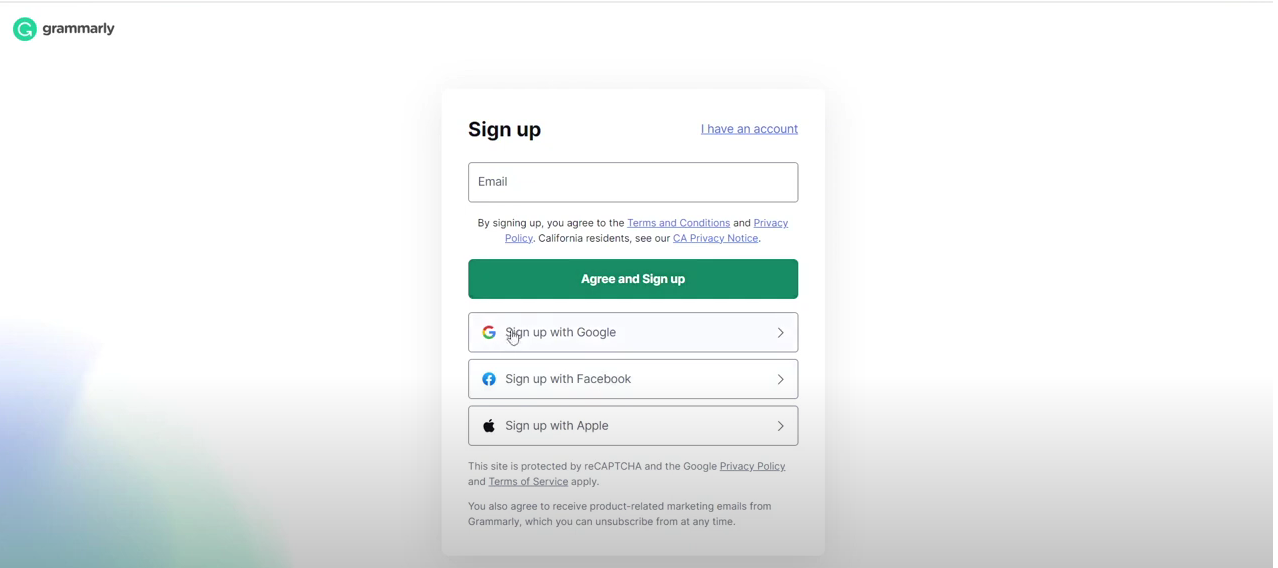
To begin using the Grammarly tool, you first need to create an account. Visit Grammarly's website and click the sign-up button. You can register using your email address, Google, Facebook, or Apple account for quick access. Grammarly offers both free and premium plans, with premium providing advanced features, including enhanced paraphrasing capabilities.
Related: How to Use AI to Write Articles
2. Install Grammarly Extensions

Once your account is set up, install Grammarly’s browser extension or desktop app to access the paraphrasing tool across different platforms. Grammarly is compatible with web browsers such as Chrome, Firefox, and Edge, and integrates seamlessly with Microsoft Word, Google Docs, and desktop applications. Installing the extension ensures Grammarly's paraphrasing suggestions are available wherever you write.
3. Input Your Text

After installation, open Grammarly and paste or type the text you want to paraphrase. Grammarly supports various types of content, including essays, reports, blog posts, and emails. The tool instantly scans the input text and provides insights into areas that may benefit from rephrasing.
4. Use the Paraphrasing Feature
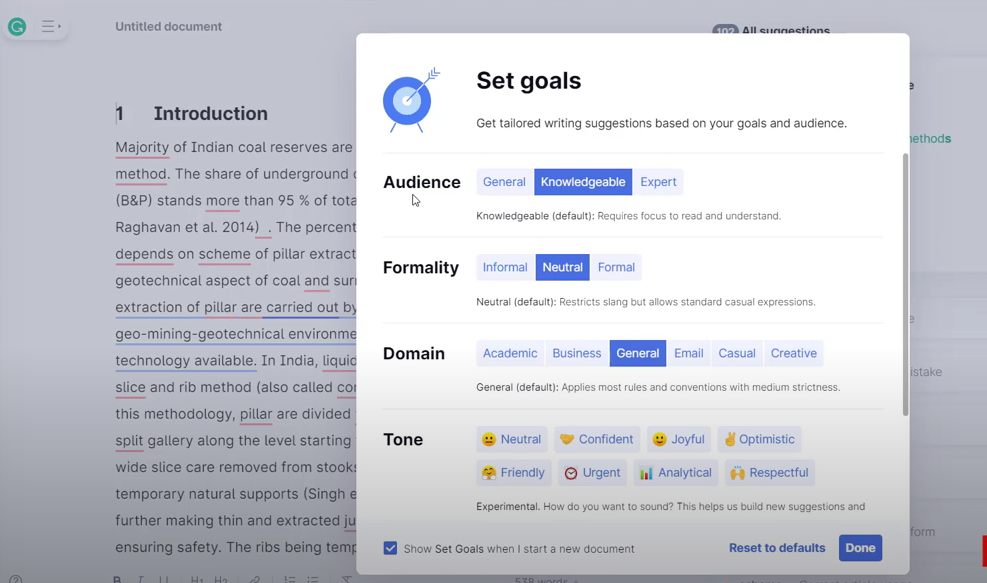
Look for the 'Paraphrase' option within Grammarly's interface, usually appearing in the suggestions panel. Grammarly will analyze your text and propose alternative sentence structures while retaining the original intent. This feature is especially useful for rewording repetitive phrases, simplifying complex sentences, and enhancing overall clarity.
5. Review Suggestions
Carefully review Grammarly’s paraphrasing suggestions. Each suggestion is designed to improve readability and flow. Click on each recommendation to preview the revised version, and accept or reject the changes based on your writing goals. Grammarly allows you to maintain your unique voice while ensuring the content is engaging and professional.
Related: How to Get AI to Summarize an Article
6. Edit and Finalize
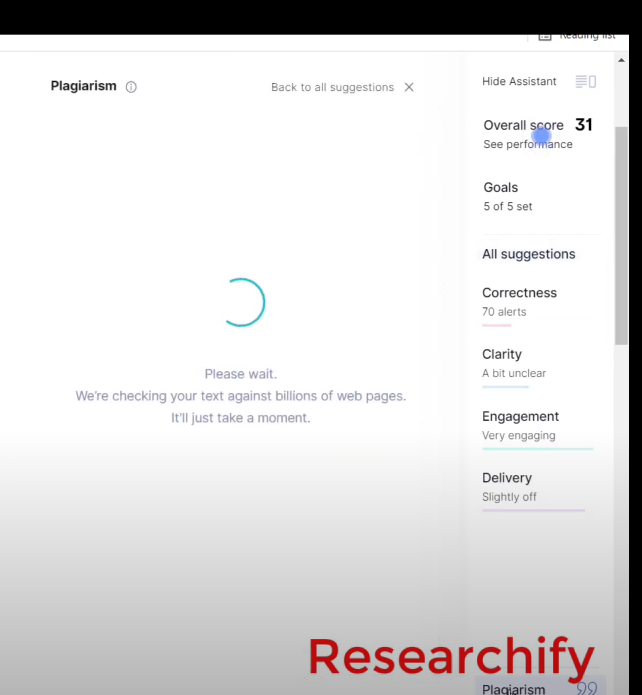
Once paraphrased, further refine your text using Grammarly’s additional writing suggestions. The tool checks for grammar errors, punctuation issues, tone consistency, and clarity. This step ensures your writing is polished and aligns with professional standards.
7. Download the Final Document

After reviewing and finalizing your content, you can download the document to your computer or copy the text to paste it into your preferred platform. Grammarly provides options to export in various formats, making it easy to share or submit your polished content.
Related: How To Make A Paragraph Longer
Benefits of Using Grammarly Paraphrasing Tool
- Enhanced Clarity: Improve readability by simplifying complex sentences.
- Improved Engagement: Make your writing more concise and compelling.
- Grammar and Style Checks: Get comprehensive feedback beyond paraphrasing.
- Time Efficiency: Save time with instant suggestions and automated corrections.
- Versatile Integration: Use Grammarly across multiple platforms and devices.
By leveraging Grammarly’s paraphrasing tool, you can elevate your writing quality and ensure your content is clear, engaging, and professional.
Frequently Asked Questions (FAQs)
1. Does Grammarly offer a paraphrasing feature in the free plan?
Yes, Grammarly's free plan provides basic paraphrasing suggestions, but the premium version offers more advanced options for rewording sentences with enhanced clarity and tone adjustments.
2. How accurate is Grammarly’s paraphrasing tool?
Grammarly's paraphrasing tool is highly accurate in maintaining the original meaning while suggesting improved sentence structures. However, it's always recommended to review suggestions to ensure they align with your writing style.
3. Can Grammarly paraphrase an entire document at once?
Currently, Grammarly provides sentence-by-sentence paraphrasing suggestions rather than rephrasing an entire document in one go. This allows for greater control over each modification.
4. Is Grammarly’s paraphrasing tool suitable for academic writing?
Yes, Grammarly is widely used for academic purposes, helping students and researchers improve the clarity and readability of their writing while maintaining the integrity of their original ideas.
5. How can I improve my writing using Grammarly’s paraphrasing tool?
To enhance your writing, regularly use Grammarly's suggestions, experiment with different rephrasing styles, and combine paraphrasing with grammar and tone adjustments to create compelling, error-free content.
