Have you ever taken the perfect photo only to realize that someone blinked at the last second? Correcting closed eyes in photos can seem tricky, but with the right tools, you can easily fix this common issue. Using an eyes photo editor free online is a straightforward solution for anyone looking to improve their pictures. This article will guide you through the steps of how to open closed eyes in a photo online using a simple online tool.
How to Open Closed Eyes in a Photo
1. Upload Your Photo
- Go to Fotor's Open Eyes tool and click "Open Closed Eyes Now."
- Upload the photo in which the subject has their eyes closed.
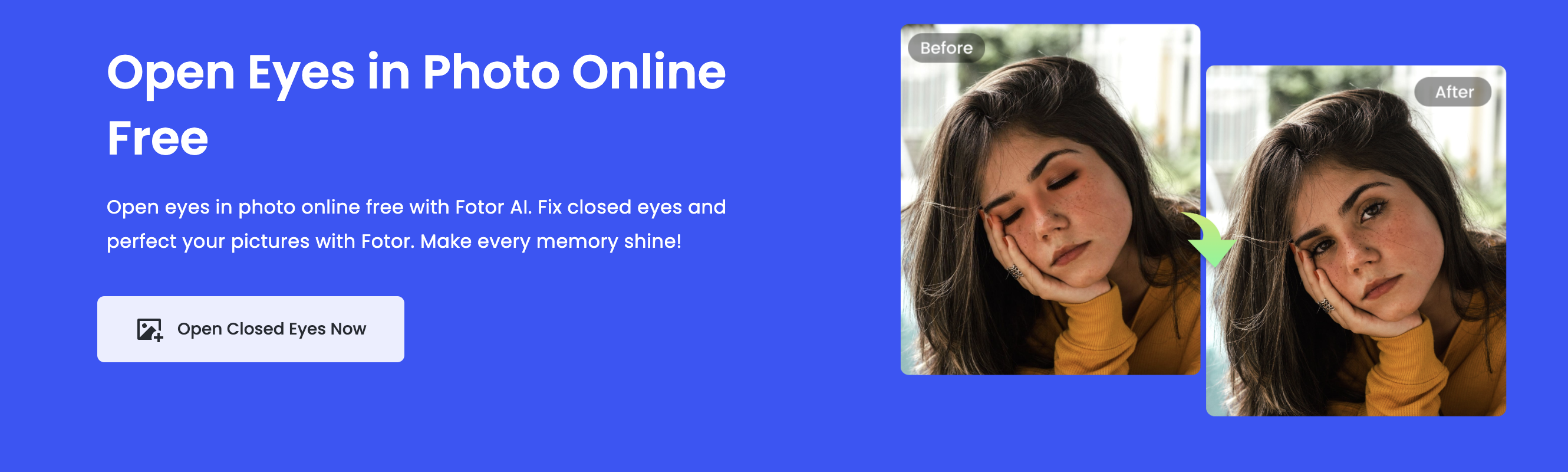
2. Use the Brush Tool
- Select the Brush Tool and paint over the closed eyes.
- Adjust the brush intensity for better precision and accuracy.
3. Enter the Prompt
- Type "open eyes" in the provided text box.
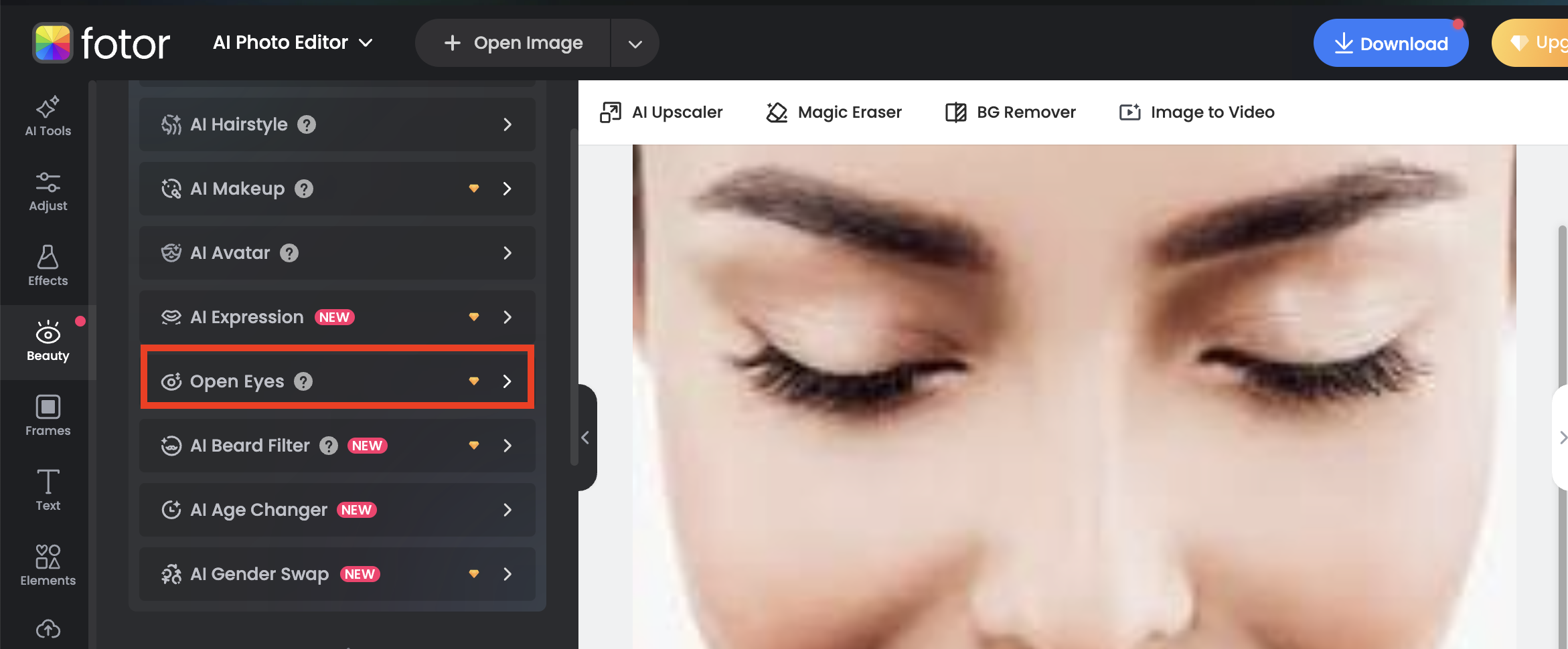
4. Generate and Download
- Click "Generate" to let the AI process and correct the closed eyes.
- Once satisfied, click "Download" to save the edited photo to your device.
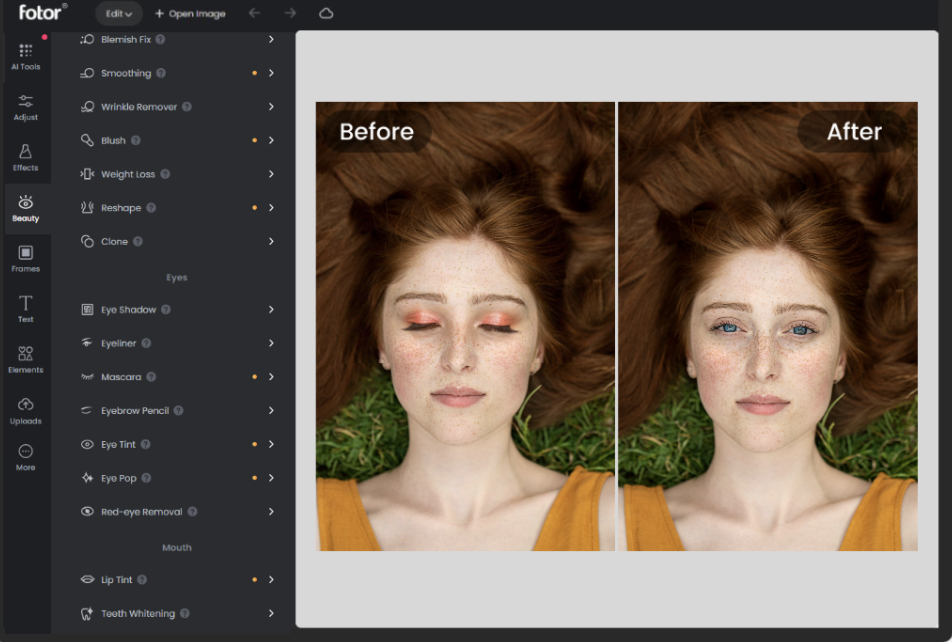
How to Edit Eyes More
If the automatic tool doesn’t produce the desired results, you can manually enhance the eyes using additional tools:
1. Navigate to Touch Up Tools
- In the Fotor editing panel, go to the "Beauty" section.
2. Enhance the Eyes
- Use the "Eye Enlarger" tool to slightly open the eyes and make them appear more natural.
- Adjust the size and intensity sliders for a subtle and realistic look.
- Brighten the eyes using the "Brighten" tool to enhance visibility and clarity.
3. Use the Clone Tool (If Needed)
- If the subject’s eyes are fully closed, use the Clone Tool to replace the closed eyes with open eyes from another part of the photo or a different image.
4. Adjust and Blend
- Use "Smooth" and "Blur" tools to blend the cloned area seamlessly with the rest of the face.
5. Final Touch-Ups
- Apply tools like "Blemish Fix," "Wrinkle Remover," and "Eye Shadow" to further enhance the final look of the photo.
6. Save Your Photo
- Once satisfied with the edits, click "Save" to download the edited image in high resolution.
Related FAQs
1. Can I open closed eyes in a photo for free?
Yes, many online tools like Fotor offer free eye-opening features, though some advanced tools may require a premium subscription.
2. Does AI perfectly open closed eyes in a photo?
AI tools can create realistic results, but the effectiveness depends on the quality of the original image and the tool used.
3. Can I use another photo to fix closed eyes?
Yes, some tools allow you to import another photo of the same person with their eyes open and merge the images for a natural result.
4. Will editing closed eyes affect the image quality?
If done properly using high-quality tools, the image quality should remain intact. Always save the final edit in high resolution.
5. Is there a mobile app to fix closed eyes in photos?
Yes, apps like Fotor, Photoshop Express, and FaceTune offer mobile-friendly versions to help you edit photos on the go.
By following these steps, you can easily fix closed eyes in your photos and ensure every picture is perfect!
