In today's fast-paced digital world, staying active on platforms like TikTok is essential for maintaining audience engagement. For content creators and marketers, consistently posting at the right time can be quite a task. This is where tools like Later come in handy, allowing you to schedule posts on TikTok well in advance. By planning your TikTok content calendar, you can maintain a regular posting schedule without having to manually upload content each time.
How to Schedule Posts on Tiktok: How to Steps
Sign Up for Later:
Visit Later’s website and sign up for an account if you don’t already have one. You can choose between free and paid plans based on your needs.

Add Your TikTok Profile:
- Click the "+" button in Later on the web.
- Select an empty TikTok profile slot.
- Log in to your TikTok account to connect it to Later.
Schedule a TikTok Post on Desktop:
- Once your TikTok account is connected, go to your media library in Later.
- Click "Upload Media" to add your TikTok video.
- Drag and drop the video onto your content calendar to create a new post.
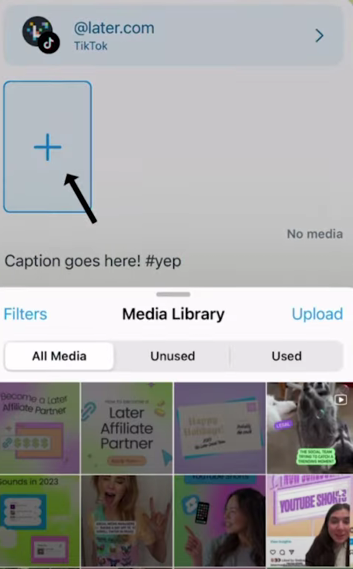
Create and Customize Your Post
- Create a Post: Drag the video to your calendar to create a post.
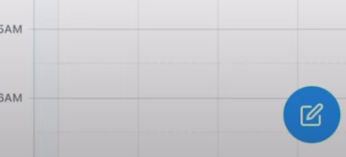
- Add a Caption: Write your TikTok caption in the provided field.
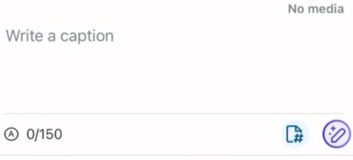
- Trim/Crop Video (if needed): Use Later's tools to trim or crop your video to the desired length.
Choose Publishing Method:
Select either Auto Publish or Send Notification.
- Auto Publish: Your post will be published automatically at the scheduled time.
- Send Notification: You will receive a push notification when it’s time to post.

Set Scheduled Date and Time:
- Choose the date and time you want your post to go live.
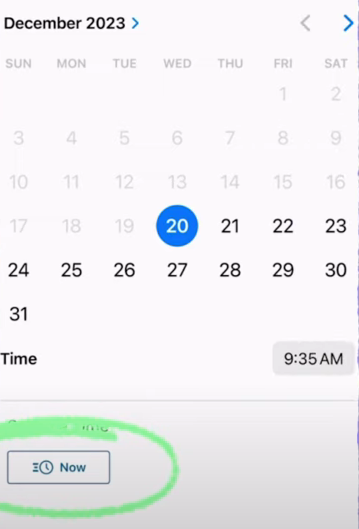
- Click Schedule Post: Finalize by clicking the "Schedule Post" button.
Publish via Notification (if chosen):
- Receive Notification: When it’s time to post, you’ll get a push notification on your device.
- Open in TikTok: Tap the notification, and it will open the TikTok app with your video ready to edit.
- Edit Video: Make any final edits or adjustments in the TikTok app.
- Paste Caption: The caption you created in Later will be copied to your clipboard. Paste it into the TikTok caption field.
- Post to TikTok: Complete your post by publishing it directly on TikTok.
By using Later, you can take control of your TikTok content strategy, ensuring that your videos are posted at optimal times for engagement. Whether you're a brand, influencer, or casual creator, scheduling TikTok posts in advance will help you stay consistent and grow your audience effortlessly!
Related FAQs
1. Can I schedule TikTok posts for free using Later?
Yes, offers a free plan that allows you to schedule TikTok posts. However, advanced features like Auto Publish and additional scheduling slots may require a paid subscription.
2. Does Later support TikTok Stories scheduling?
Currently, its supports scheduling for TikTok videos, but not Stories. You will need to manually upload TikTok Stories at the desired time.
3. Can I schedule multiple TikTok posts at once?
Yes! With Later’s bulk scheduling feature, you can plan and schedule multiple TikTok posts in advance, saving time and streamlining your content calendar.
4. Will Later notify me when it's time to post?
If you select the Send Notification method, Later will send a push notification reminding you to post your video manually at the scheduled time.
5. Can I edit my scheduled TikTok post before it goes live?
Yes, you can edit your scheduled post’s caption, hashtags, or posting time before it is published. However, if you are using Auto Publish, make sure all edits are finalized before the scheduled time.
