Are you looking to boost your Instagram game by scheduling your Reels in advance? As Instagram continues to dominate social media with its engaging visual content, many are turning to tools to schedule Instagram Reels. Doing so not only saves time but also helps maintain a consistent posting schedule to keep your audience engaged. Whether you're a seasoned content creator or a bustling business owner, learning how to schedule Reels on Instagram can significantly enhance your social media strategy. In this guide, we will explore how to use an IG reel scheduler to plan your posts effectively.
How to Schedule Reels on Instagram: How to Steps
- Sign Up or Log In

Visit Later’s website and sign up for a new account or log in to your existing account.
- Connect Your Instagram Account
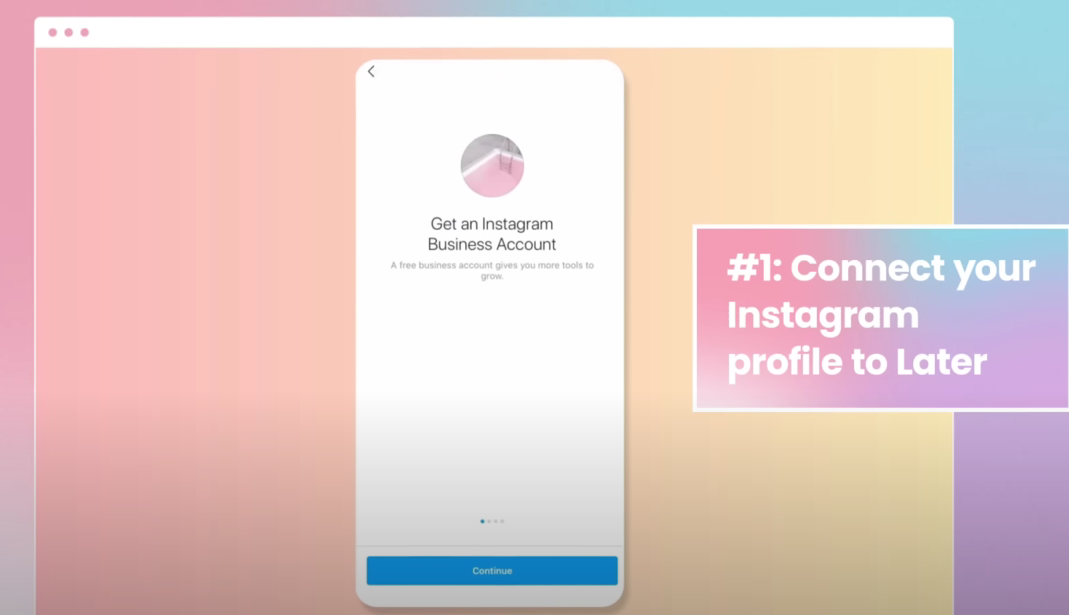
- Navigate to the "Accounts" section in Later.
- Click on "Add a New Account" and select Instagram.
- Follow the prompts to authorize Later to access your Instagram account.
- Ensure your Instagram profile is set to Business or Creator mode to use scheduling features.
- Prepare Your Reel
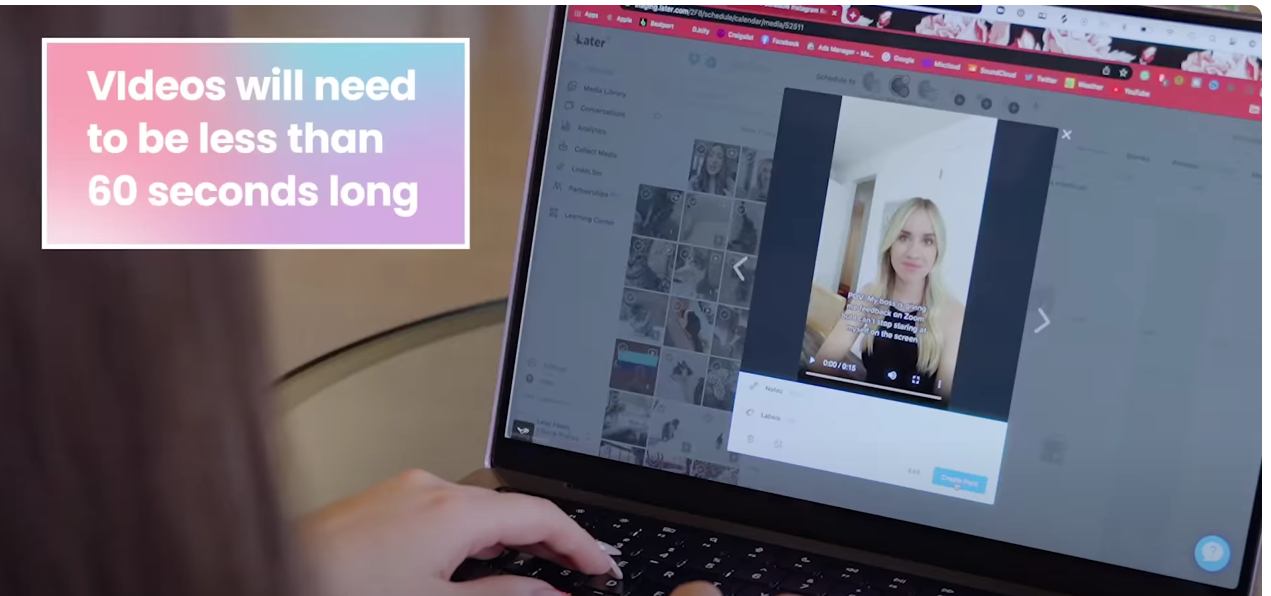
- Go to the "Content" tab on the Later dashboard.
- Click on "Media" to upload your video file for the Reel.
- Drag and drop your video into the media library or use the upload button to add your content.
- Create Your Post
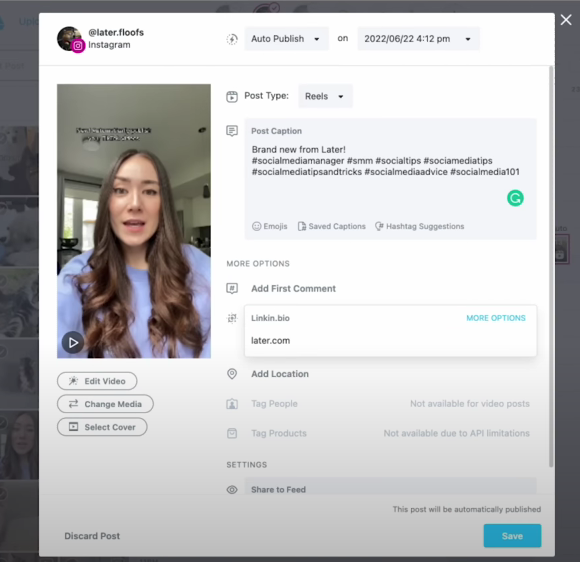
- Drag your Reel from the media library onto the calendar grid.
- Click on the scheduled post to open the editing panel.
- Add your caption, hashtags, and any other relevant details to your post.
- Schedule Your Reel
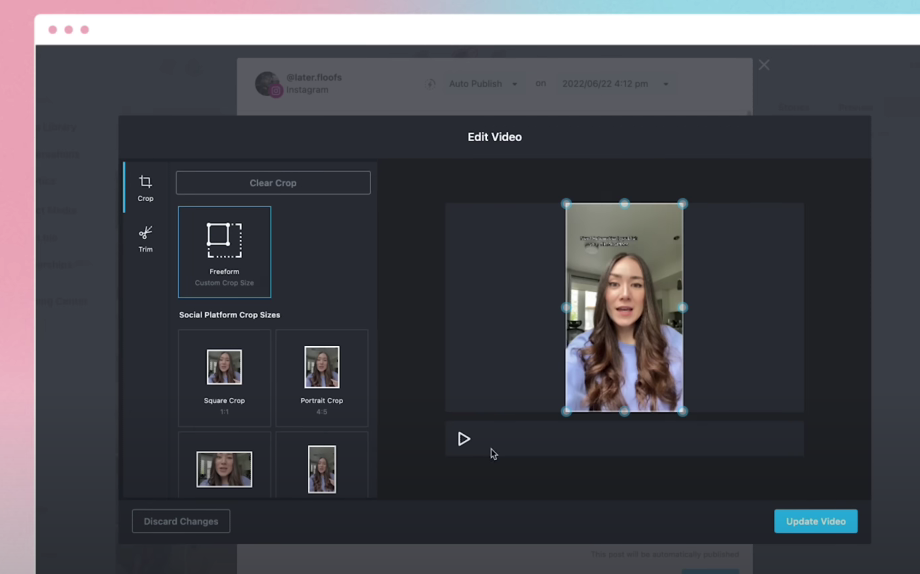
- In the editing panel, set the date and time you want your Reel to be published.
- Confirm the scheduling details and click "Save".
- Review and Adjust
- Check your calendar view to ensure the Reel is scheduled correctly.
- If needed, make adjustments by clicking on the scheduled post and modifying the details.
- Publish
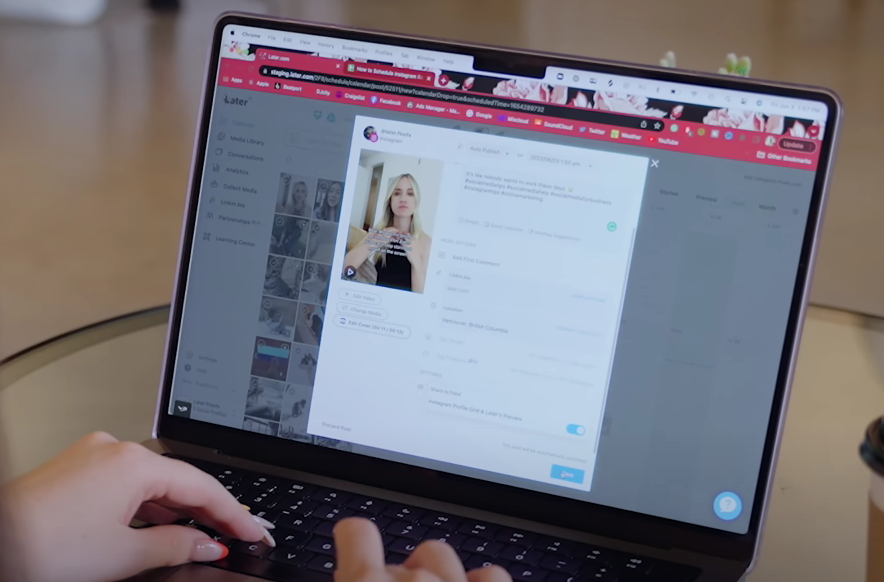
- Later will automatically post your Reel at the scheduled time.
- Ensure that notifications are enabled for your account so you receive updates.
By following these steps, you can plan, schedule, and automate your Instagram Reels seamlessly, ensuring that your content reaches the right audience at the right time. Happy posting! 🎥✨
Related FAQs
1. Can I schedule Instagram Reels for free using Later?
Yes, Later offers a free plan that allows you to schedule Instagram Reels, but there may be limitations on the number of posts per month.
2. Does Later automatically publish Instagram Reels?
Yes, Later supports Auto Publish for Instagram Reels if you have a Business or Creator account connected.
3. Can I edit my Reel after scheduling it?
Yes, you can edit the caption, hashtags, and scheduled time before it is posted. However, video content cannot be modified once uploaded.
4. What video formats are supported for scheduling Instagram Reels?
Later supports MP4 files with a maximum duration of 90 seconds, aligning with Instagram’s Reel requirements.
5. Can I schedule Instagram Reels on mobile?
Yes, Later's mobile app allows you to schedule and manage Instagram Reels directly from your iOS or Android device.
