If you're looking to manage your professional presence on LinkedIn more effectively, scheduling posts can be a smart strategy. Whether you're aiming to maintain consistency in your posting schedule or simply save time, using a LinkedIn post scheduler like Iconosquare can help you keep your LinkedIn profile active and engaging. With a well-planned posting strategy, you can focus more on interacting with your network and less on the logistics of posting. In this guide, we'll walk you through the process of scheduling posts on LinkedIn using Iconosquare, making it easier for you to maintain a steady stream of content for your audience.
How to Schedule Posts on LinkedIn: How to steps
1. Navigate to LinkedIn Scheduler: Access your Iconosquare account and go to the LinkedIn Scheduler page. This page is dedicated to managing your LinkedIn content, helping you schedule posts in advance and stay organized.

2. Initiate a New Post: Click on "Schedule a new post" at the top right of the page, or select a specific date and time on the scheduler calendar. This action opens the post creation interface where you can input all the details for your upcoming post.

3. Choose Post Type: Decide if your post will be Text, Images, or Video. Depending on your choice, the post creation interface will adjust to provide the relevant options for that post type. For example, selecting an image post will prompt you to upload a photo, while a text post will provide a large text box for your content.
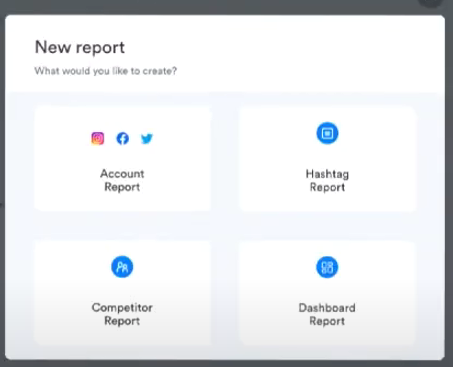
4. Upload Media: Either upload your images or videos from your device or select from your Media Library. The Media Library stores all previously uploaded media, making it easy to reuse content. You can also add alt text to images for accessibility and SEO benefits.
5. Compose Your Post: Add your text, set the desired posting date and time. You can also add hashtags, mentions, and links to enhance your post. Iconosquare provides a preview of your post as you create it, allowing you to see exactly how it will appear on LinkedIn.
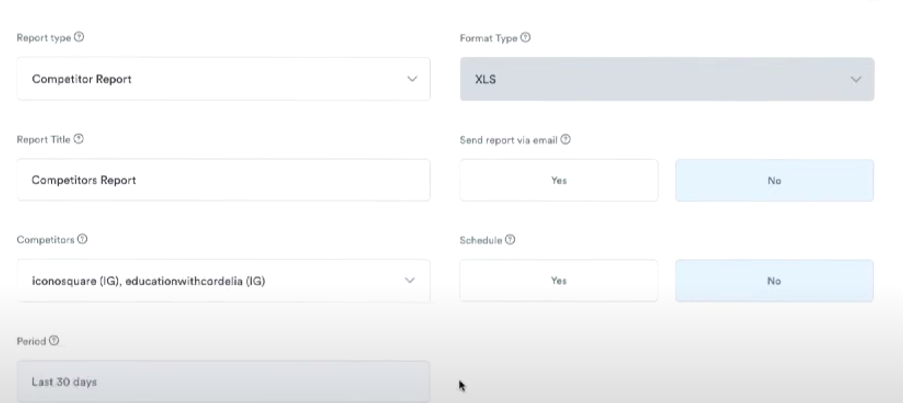
6. Cross-Post Options: Opt to share the post across other social profiles if needed. This feature is useful for maintaining consistency across different social media platforms. You can tailor the post slightly for each platform or keep it uniform, depending on your strategy.
7. Schedule the Post: Click "Schedule" and confirm the successful scheduling of your post. Iconosquare will notify you if there are any issues with your post, such as missing required fields or unsupported media types. Once scheduled, you can view and edit your post in the scheduler until it goes live.

Frequently Asked Questions (FAQs)
- How do I schedule posts on LinkedIn using Iconosquare?
To schedule posts on LinkedIn, log into your Iconosquare account, navigate to the LinkedIn Scheduler page, and click "Schedule a new post." From there, you can choose the post type (Text, Image, or Video), upload media, add text, hashtags, mentions, and select the desired date and time for your post. - Can I schedule multiple posts at once on Iconosquare?
Iconosquare allows you to schedule multiple posts by selecting different dates and times for each one. This feature helps you plan content in advance and ensures your posts go live consistently without the need for manual posting each time. - Can I edit a scheduled post after it's been set?
Yes, you can easily edit a scheduled post in Iconosquare by accessing the scheduler calendar. You can make changes to the content, date, time, and media, and the system will automatically update your post. - What types of posts can I schedule on LinkedIn using Iconosquare?
Iconosquare allows you to schedule text posts, image posts, and video posts on LinkedIn. Depending on the type of post, the platform will adjust the options available to make the creation process seamless, such as providing a text box for writing or a prompt to upload media. - How do I ensure my scheduled LinkedIn posts go live on time?
Once you schedule a post, Iconosquare will automatically publish it at the designated time. If there are any issues, such as missing media or required fields, Iconosquare will notify you before the post is confirmed. You can always double-check and edit your scheduled posts to ensure everything is set correctly.