Managing multiple Twitter accounts can be quite a challenge, especially if you are trying to stay active and responsive on each one. Whether you're handling several personal profiles or managing accounts for different businesses, keeping everything organized and consistent requires a good strategy and the right tools. This guide will walk you through the basic steps to manage multiple Twitter accounts and introduce you to a helpful tool that can simplify the process for you.
How to Steps to manage multiple Twitter accounts
Create a Buffer Account:
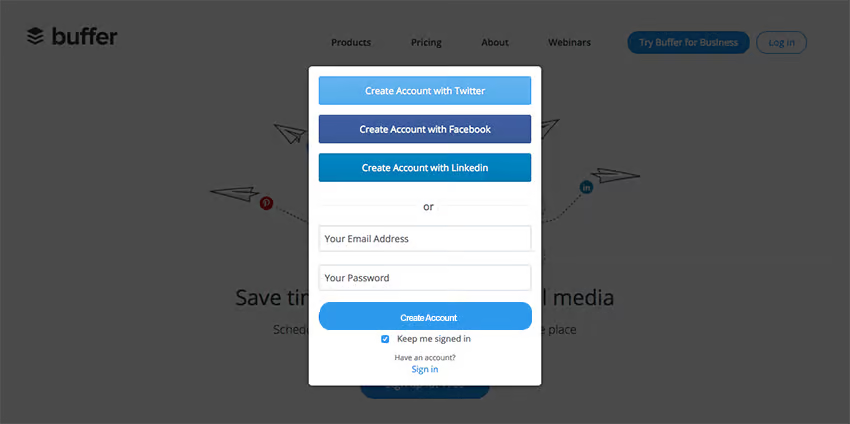
Connect Your Twitter Accounts:
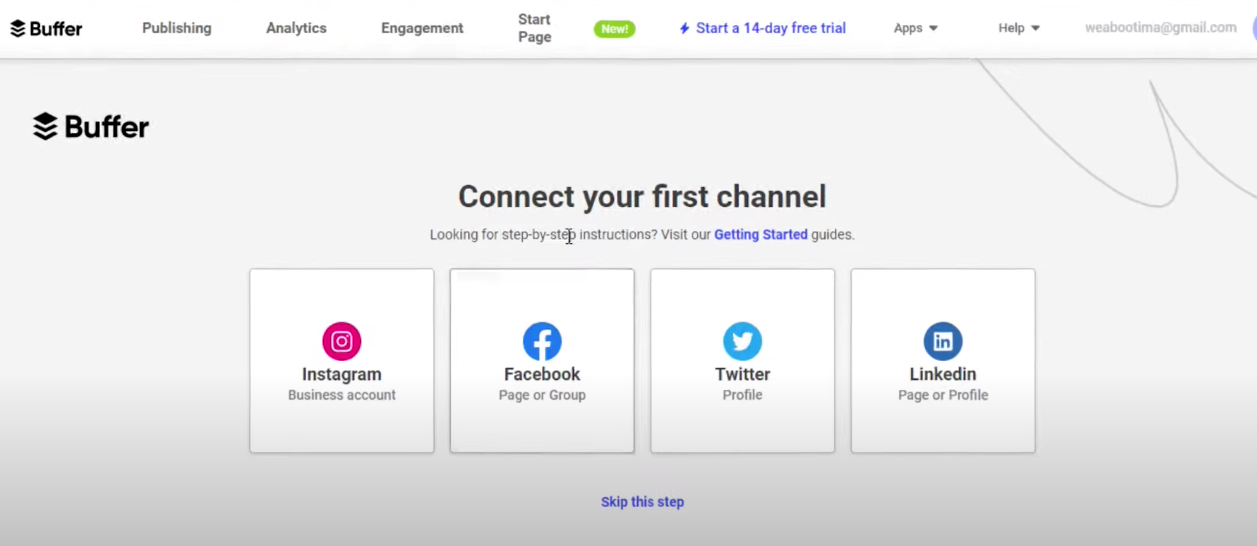
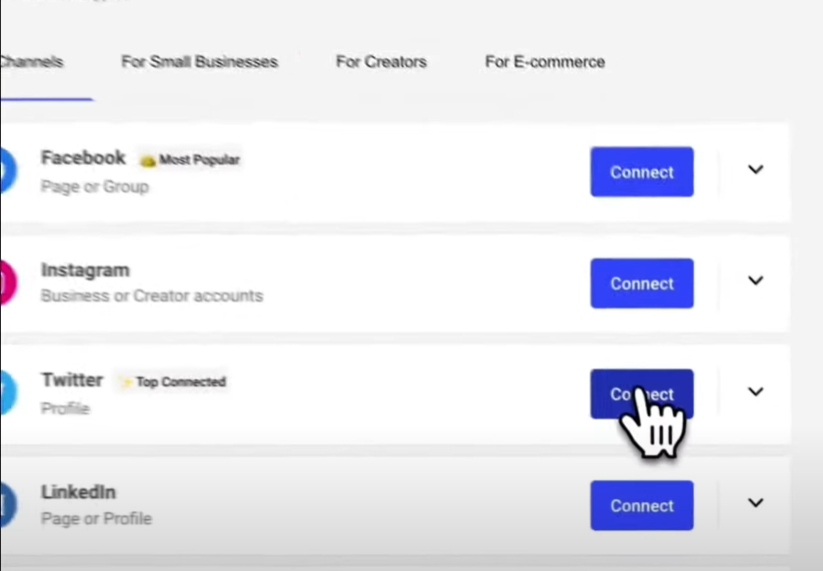
- Select Twitter and authorize Buffer to access your account.
- Repeat this process to add multiple Twitter accounts.
Related: How to Schedule Facebook Reels
Organize Your Twitter Accounts:
Create and Schedule Posts:
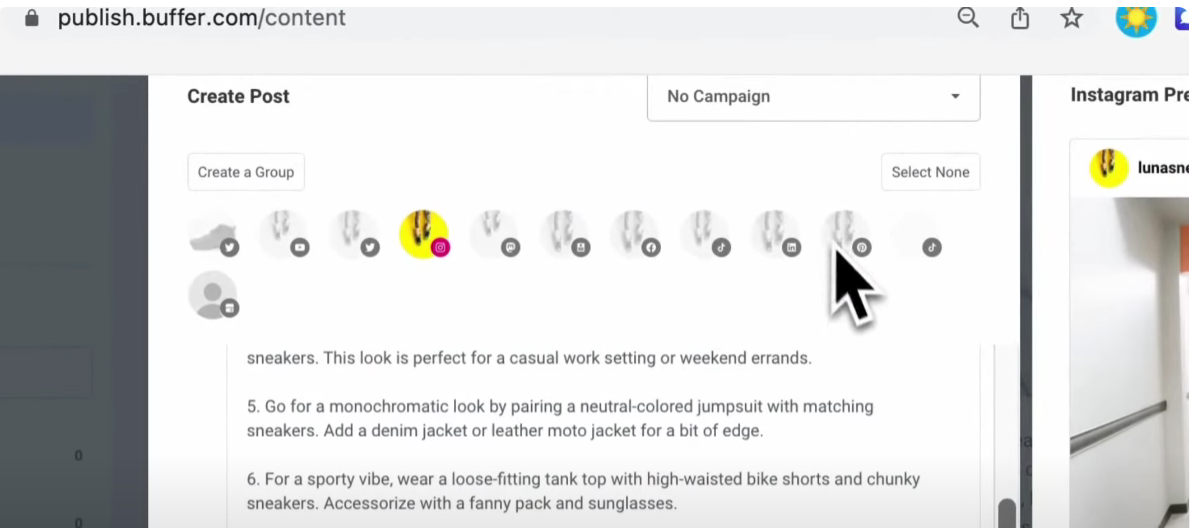
- Click on the “What would you like to share?” box to start composing a tweet.
- Add text, links, images, or any other media.
- Choose the specific Twitter accounts where you want the content published.
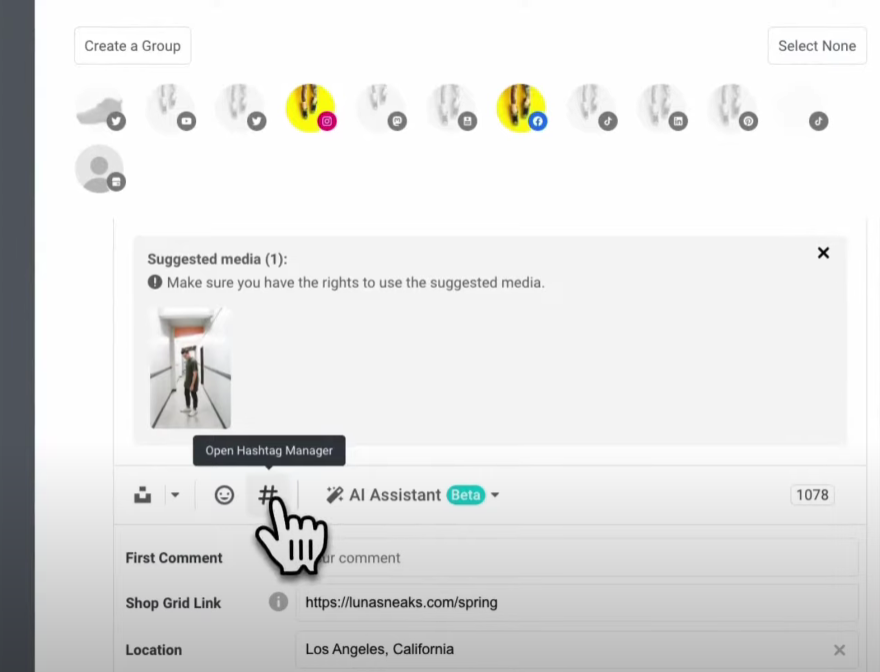
Set Up a Posting Schedule:
- Go to the “Settings” of each connected Twitter account.
- Establish a posting schedule by selecting the days and times for Buffer to post.
- Automating this process ensures consistent activity across all accounts.
Related: How to Schedule Reels on Instagram Using Hootsuite
Queue Your Posts:
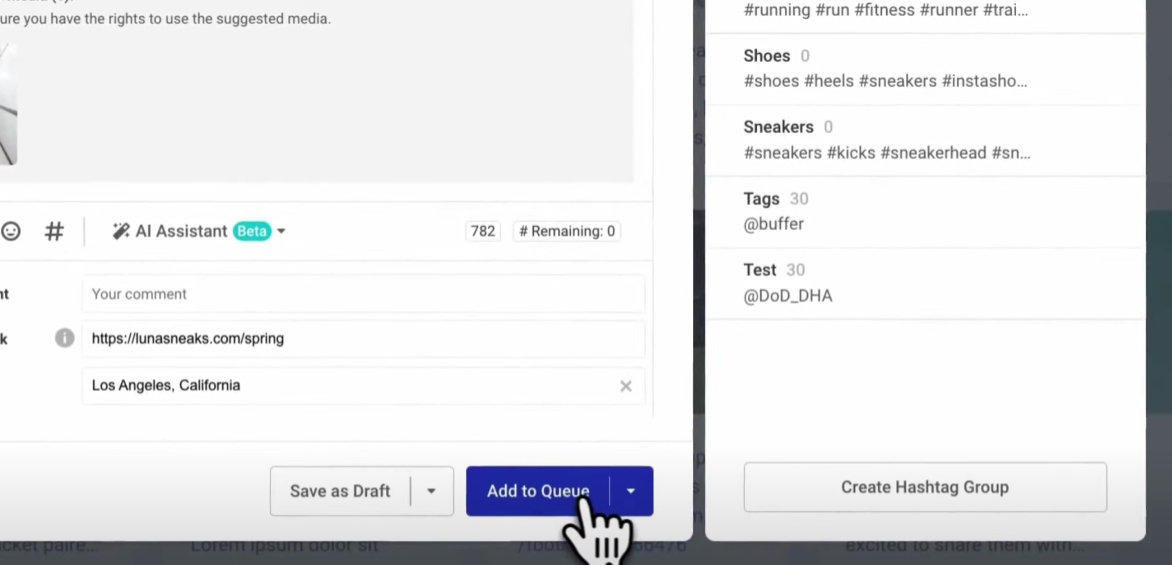
Analyze Your Performance:
Related: How to Use Linkedin Management Tool in Vista Social
Engage with Your Audience:
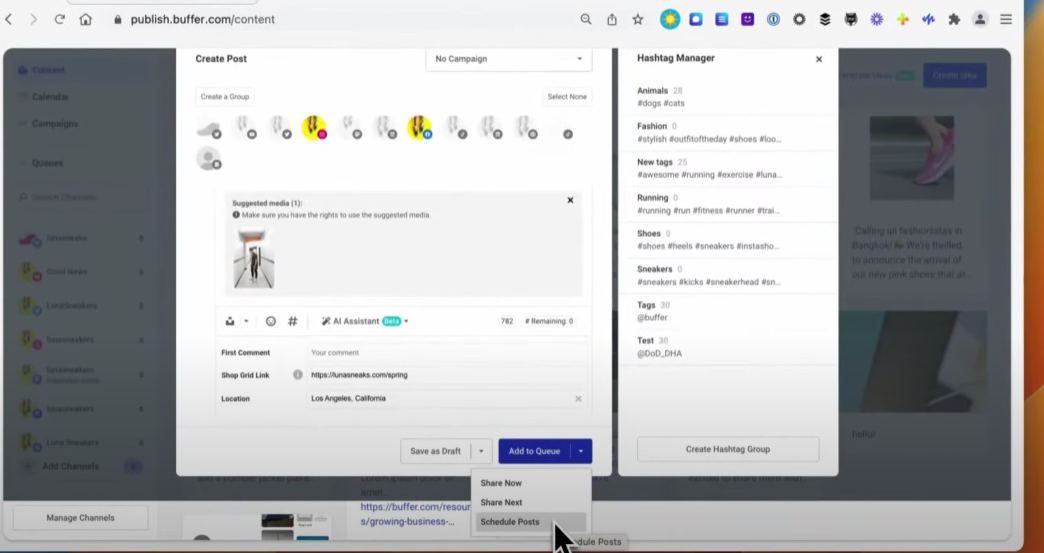
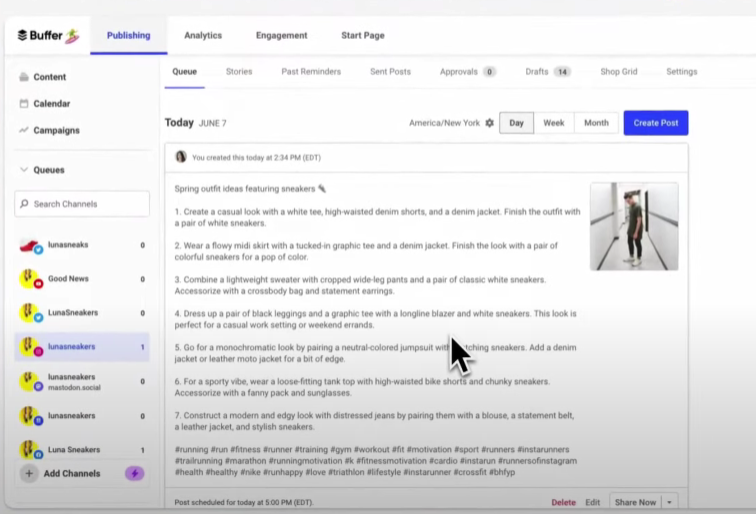
- Reply to mentions, comments, and direct messages to build a stronger connection with your audience.
Use Buffer's Team Collaboration Features:
- If you're managing accounts with a team, leverage Buffer’s collaboration tools.
- Assign roles, approve posts, and grant team members access to specific accounts.
Key Takeaway
Buffer is a powerful tool that simplifies managing multiple Twitter accounts, allowing you to stay organized, save time, and enhance your social media strategy. Whether you’re handling two accounts or more, following these steps will help you maintain a consistent and impactful Twitter presence.
FAQs
1. Can I manage multiple Twitter accounts with Buffer's free plan?
Yes, Buffer's free plan allows you to manage up to three social accounts, including Twitter. However, for managing more than three accounts or accessing advanced features like analytics and team collaboration, you’ll need to upgrade to a paid plan.
2. How many Twitter accounts can I connect to Buffer?
The number of Twitter accounts you can connect depends on your Buffer plan. Paid plans allow more accounts, with higher tiers supporting up to 2,000 social profiles.
3. Can I post the same content to multiple Twitter accounts simultaneously?
Yes, Buffer allows you to create a single post and share it across multiple Twitter accounts simultaneously. This feature helps save time while keeping your messaging consistent.
4. Does Buffer provide analytics for each Twitter account?
Yes, Buffer’s analytics tools provide detailed performance insights for each connected account. You can track engagement, clicks, and reach to optimize your social media strategy.
5. Can I use Buffer to collaborate with my team?
Yes, Buffer offers team collaboration features on its paid plans. You can assign roles, approve posts, and control access to specific accounts, making it ideal for managing accounts as a team.
