Creating an AI-generated video can be a fun and creative process, especially with tools like InVideo. This platform is an AI video generator that allows anyone, whether a beginner or a professional, to produce high-quality videos. Today, we'll walk you through the simple steps to make your video using InVideo, focusing on the essentials from signing up to exporting your final product.
How To Make An AI-Generated Video: Step-by-Step Guide
1. Start a New Project
- Visit the Website:
- Go to the InVideo AI video generator website and sign up with your email.
- Click on the "Generate AI Video" button to start a new project.
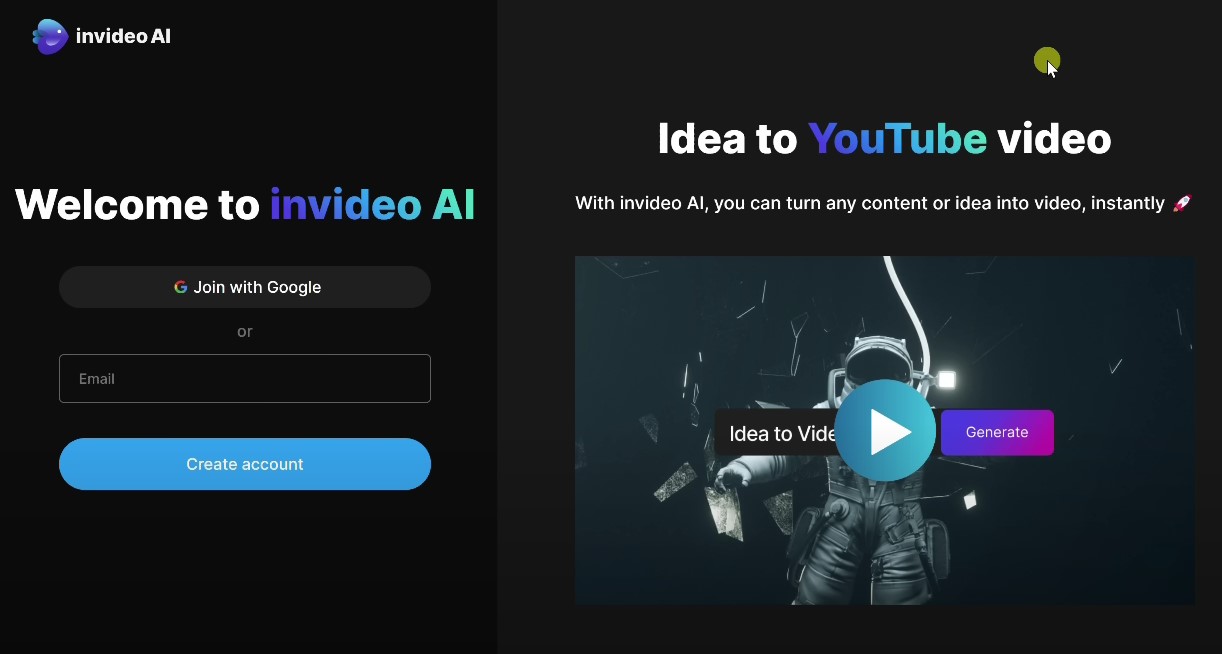
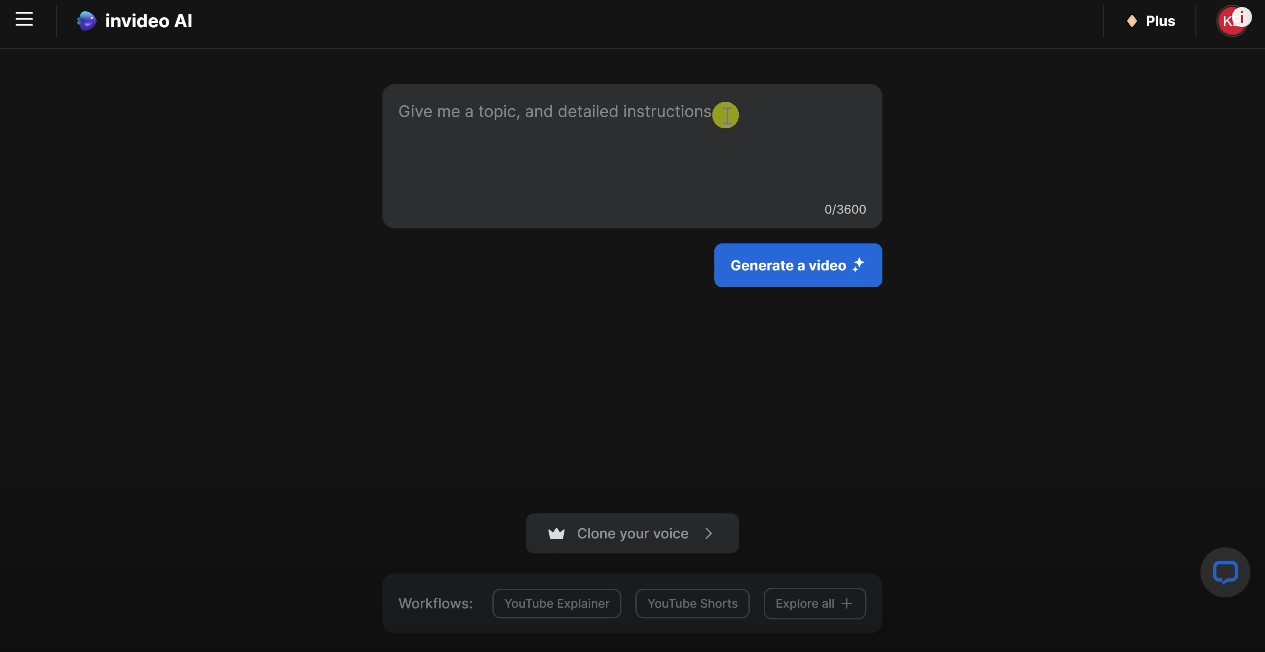
2. Describe Your Video Idea
- Choose Workflow:
- Select the appropriate workflow from the dropdown menu. Options include creating videos from a script, blog, or other content.
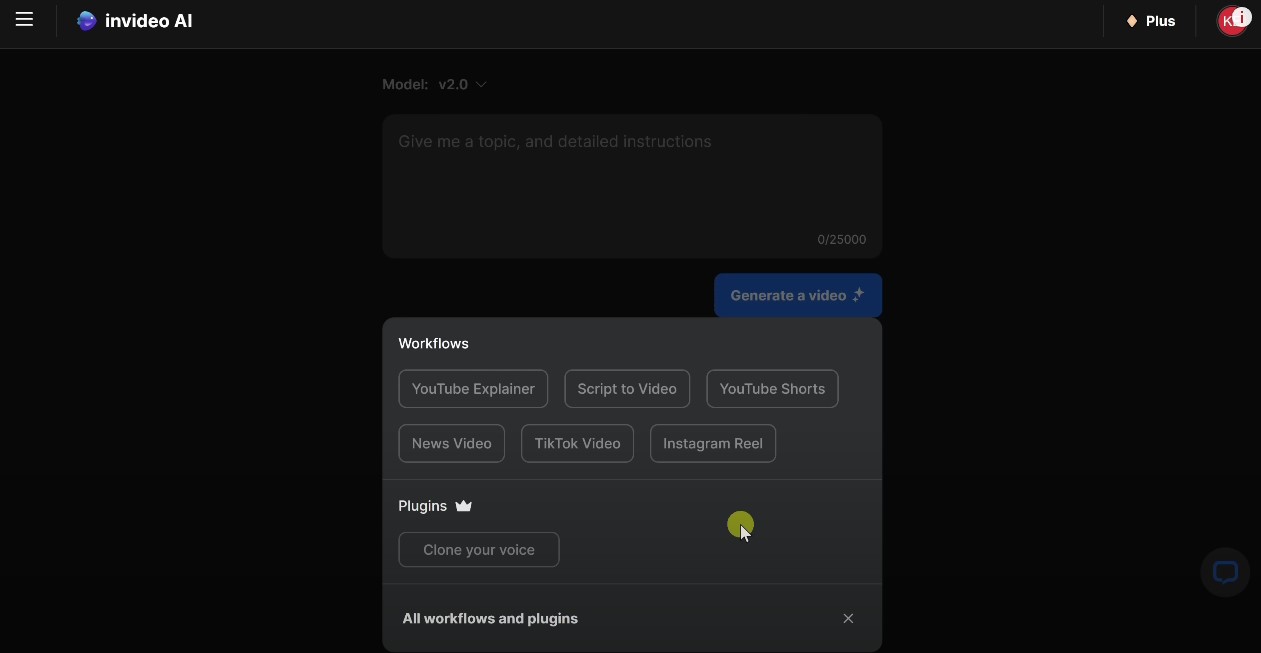
- Enter Video Details:
- Describe your video idea in detail. Include the main topic, key points you want to cover, and any specific style preferences.
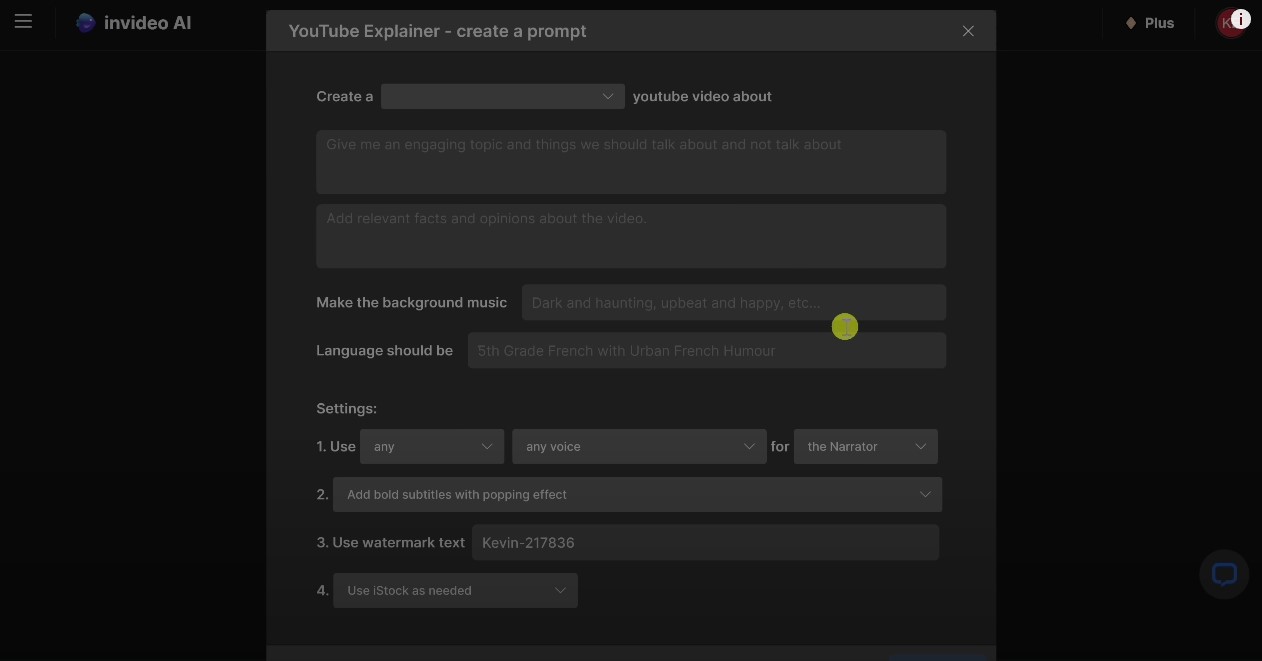
3. Select Your Audience
- Specify Target Audience:
- Indicate who the video is intended for (e.g., social media viewers, corporate clients).
- Choose Platform:
- Select the platform where the video will be published (e.g., YouTube, Instagram).
- Define Appearance:
- Provide preferences for the video's appearance, such as tone, colors, and style.
4. Edit Script and Media
- Edit Script:
- Use the "Edit Script" button to make changes to the AI-generated script. Add, remove, or modify text as needed.

- Replace Stock Media:
- Replace any stock images or videos with your own media. Click on the media elements to upload and integrate your content.
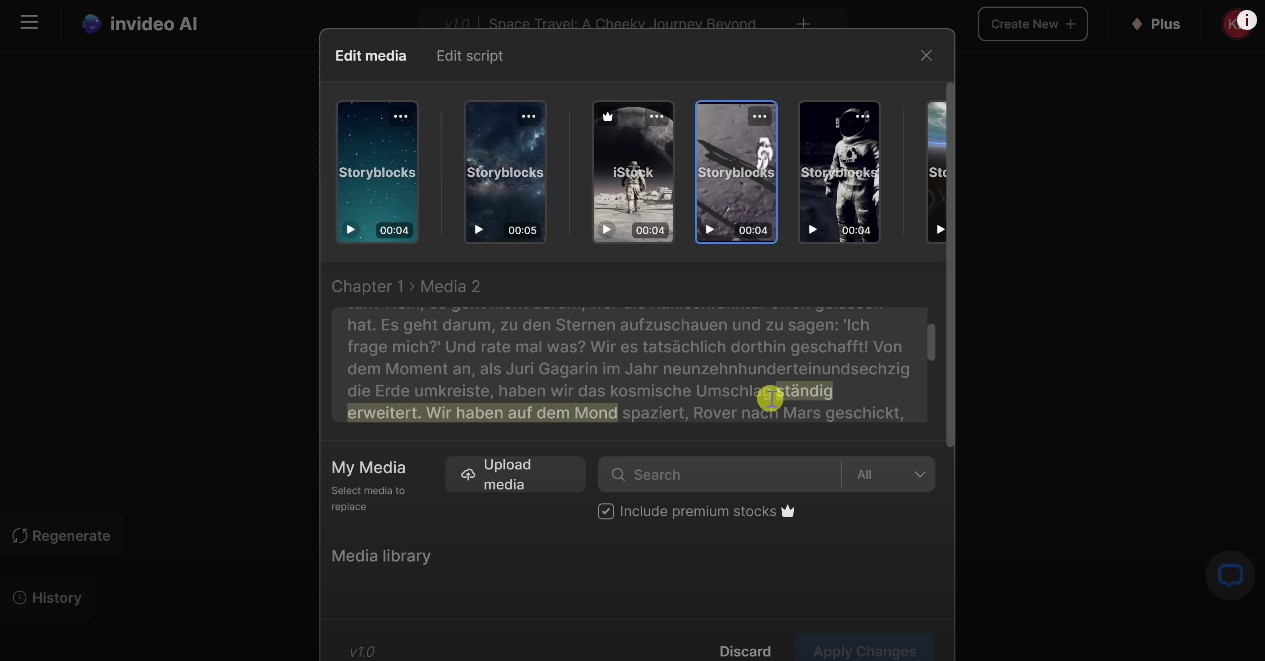
5. Utilize AI Prompts for Editing
- Use Prompt Box:
- Take advantage of InVideo’s AI prompt box to fine-tune your video. Enter commands like "delete scene," "add text overlay," or "insert voiceover" to customize your video.
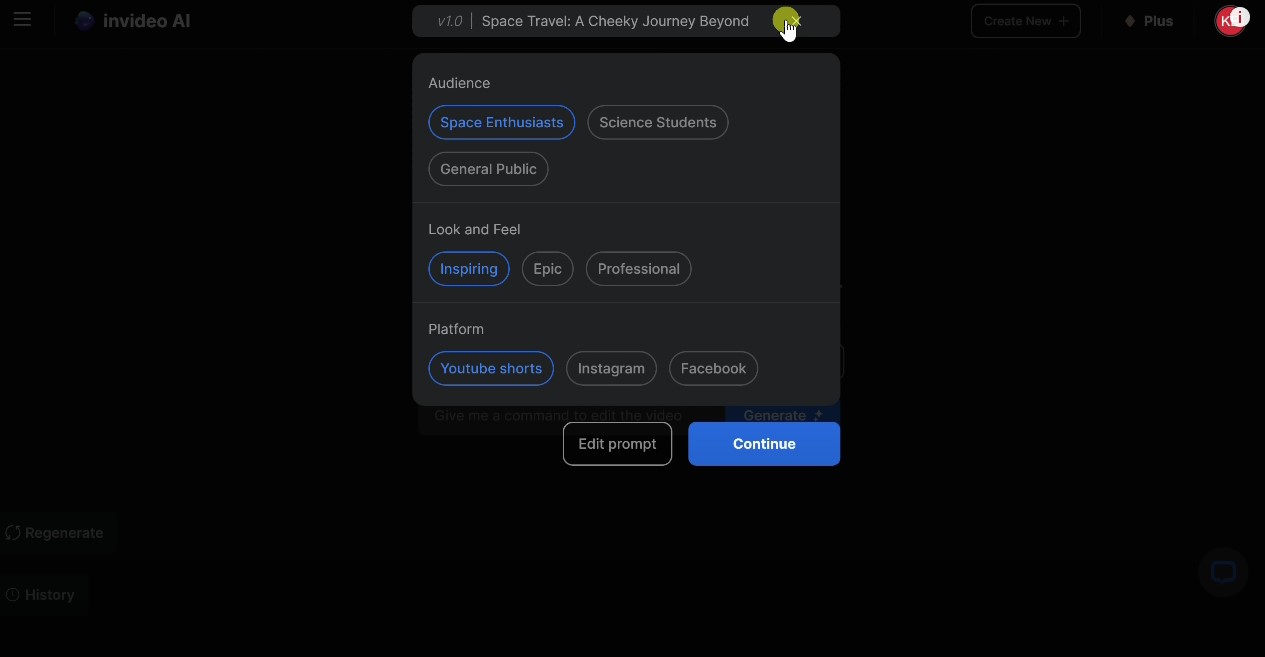
- Add Voiceover:
- If needed, add a voiceover to your video. You can either record your own or use InVideo’s text-to-speech feature.
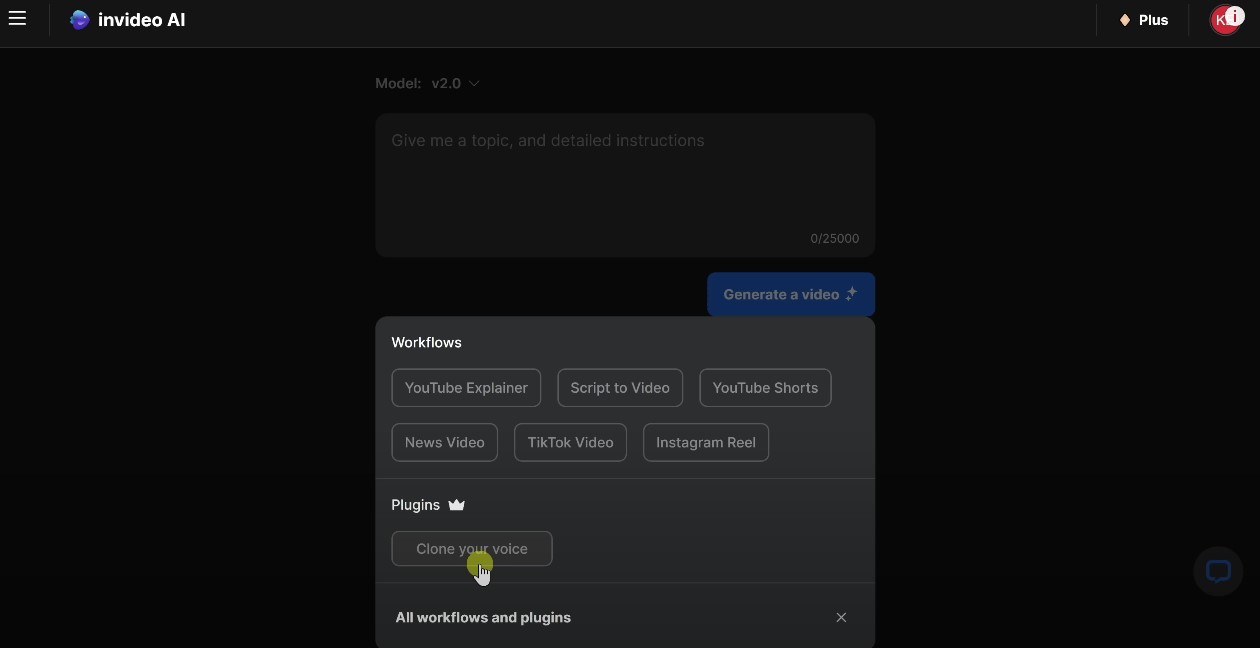
6. Preview and Make Final Adjustments
- Review Video:
- Preview the entire video to ensure it meets your expectations.
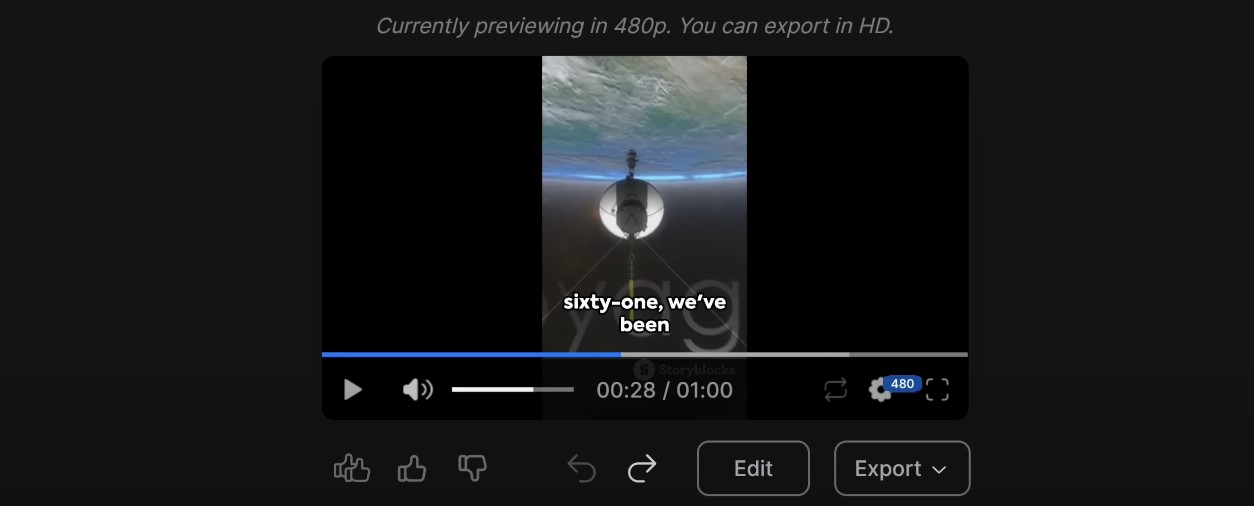
- Make Adjustments:
- Make any final tweaks to scenes, transitions, or effects as necessary.
7. Finalize and Export
- Export Video:
- Once satisfied with the final version, click on the "Export" button.
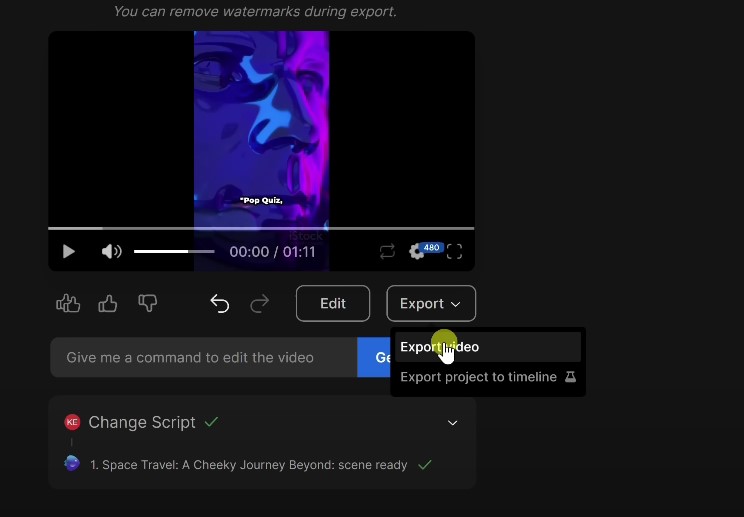
- Choose Resolution:
- Select the desired resolution and format for your video.
- Download:
- Download the finished video to your device or directly share it on your chosen platform.
Whether you're a business owner, marketer, or content creator, using AI tools like InVideo can save time and enhance the quality of your videos. By following these steps, you can create engaging AI-generated videos with ease, allowing you to focus more on creativity rather than technical complexities. Start experimenting today and take your content to the next level!
FAQs About AI-Generated Videos
1. What is an AI-generated video?
An AI-generated video is a video created using artificial intelligence tools that automate the editing process, add effects, generate scripts, and enhance visual elements.
2. Can I customize AI-generated videos?
Yes, most AI video tools allow customization, including adding your own text, media, voiceovers, and transitions.
3. Are AI-generated videos suitable for professional use?
Absolutely! AI-generated videos are widely used in marketing, education, and business presentations to create professional-looking content.
4. Which AI tools are best for video creation?
Some of the top AI video tools include InVideo, Synthesia, Runway, and VEED.
5. Do I need prior video editing experience to use AI video tools?
No, most AI video generators are designed for beginners and provide an intuitive interface with step-by-step guidance.
