Editing scheduled posts on LinkedIn is an essential skill for managing your professional presence online. Whether you need to update content, adjust publishing times, or tweak engagement strategies, knowing how to edit a scheduled post on LinkedIn ensures your audience receives the most relevant and timely content. In this guide, we'll walk through the process of editing scheduled LinkedIn posts using Planable, a popular social media management tool.
Why Editing Scheduled Posts is Important
Social media is dynamic, and your content strategy should be too. Editing scheduled LinkedIn posts allows you to:
- Keep Content Relevant: Make last-minute adjustments to reflect current trends and updates.
- Correct Errors: Fix typos, broken links, or incorrect information before your post goes live.
- Optimize Timing: Adjust posting times based on audience insights to maximize engagement.
- Enhance Engagement: Add hashtags, mentions, or media that can improve the post's visibility.
How to Edit a Scheduled Post on Linkedin: How to Steps
Step 1. Open Planable and Navigate to the Scheduled Post:
- Log in to your Planable.io account.
- Go to the dashboard and locate the scheduled post you wish to edit.
- Use the feed, grid, or calendar view to find your scheduled post easily.
Related: How to Edit Scheduled Posts on LinkedIn Using Hootsuite
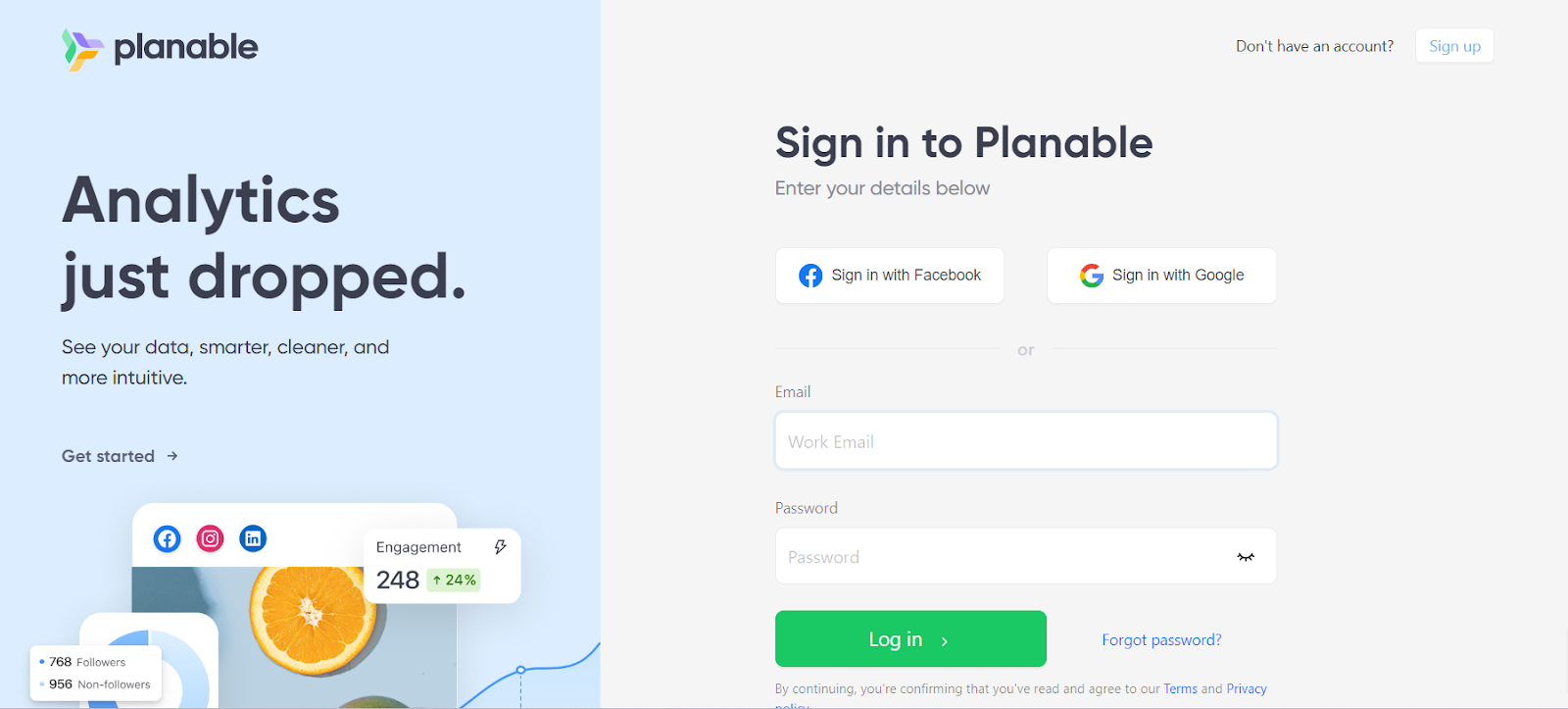
Step 2. Click on the Post:
- Click on the specific scheduled post you want to modify.
- This will open the post in the editing interface.
Step 3. Edit the Post Details:
Once in the editing interface, you can make several changes to the post, including:
- Update Content: Modify the text, image, video, or any other elements within the post.
- Change the Date and Time: Adjust the scheduled date and time if needed.
- Add or Remove Media: Incorporate new links, images, or delete existing media files.
- Format the Post: Enhance the post by adding emojis, hashtags, or updating labels.
Related: How to Post Carousel on LinkedIn using Hootsuite
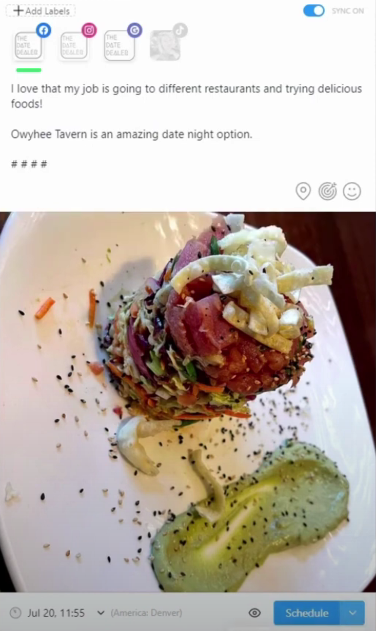
Step 4. Save Changes:
- After making the necessary edits, click on the "Save" button.
- Your scheduled post will now reflect the updated content and publishing details.

Step 5. Reschedule if Needed:
- If you have changed the post's publishing time, ensure you set the correct date and time.
- Confirm the changes to avoid any scheduling conflicts.
Related: How to Schedule a Post on Linkedin Using Publer
Best Practices for Managing Scheduled Posts
- Review Regularly: Periodically check scheduled posts to ensure they align with your content strategy.
- Engage with Your Audience: After a post goes live, monitor comments and interactions.
- Maintain a Consistent Tone: Ensure all edits reflect your brand voice and messaging.
- Leverage Analytics: Use Planable’s analytics features to measure the effectiveness of your posts.
By using Planable to manage your LinkedIn content effectively, you can ensure a consistent, professional presence that resonates with your audience.
FAQs
1. Can I edit a post after it has been scheduled on LinkedIn via Planable?
Yes, you can edit scheduled posts anytime before they go live by accessing them through the Planable dashboard and making the necessary changes.
2. Will my audience be notified if I edit a scheduled post?
No, your audience will not receive any notifications about the edits. The updated version will simply replace the previously scheduled content.
3. What happens if I change the publishing time of a scheduled post?
If you change the publishing time, Planable will automatically adjust it and ensure that the post goes live at the newly set time.
4. Can I collaborate with my team while editing scheduled posts in Planable?
Yes, Planable allows for team collaboration where multiple users can review and approve post edits before publishing.
5. Is there a limit to how many times I can edit a scheduled post?
No, you can edit your scheduled posts as many times as needed before they are published, ensuring accuracy and relevancy.
