Imagine having a helper while creating your PowerPoint presentations—a tool that makes the process smoother and faster. Microsoft Copilot in PowerPoint does just that. This AI-driven feature assists your presentation-building experience by offering smart suggestions, design ideas, and content generation, making your slides more engaging and polished. Whether you're a seasoned presenter or just getting started, Copilot can be a valuable assistant.
Steps To Use Microsoft Copilot In Powerpoint:
Access Microsoft Copilot
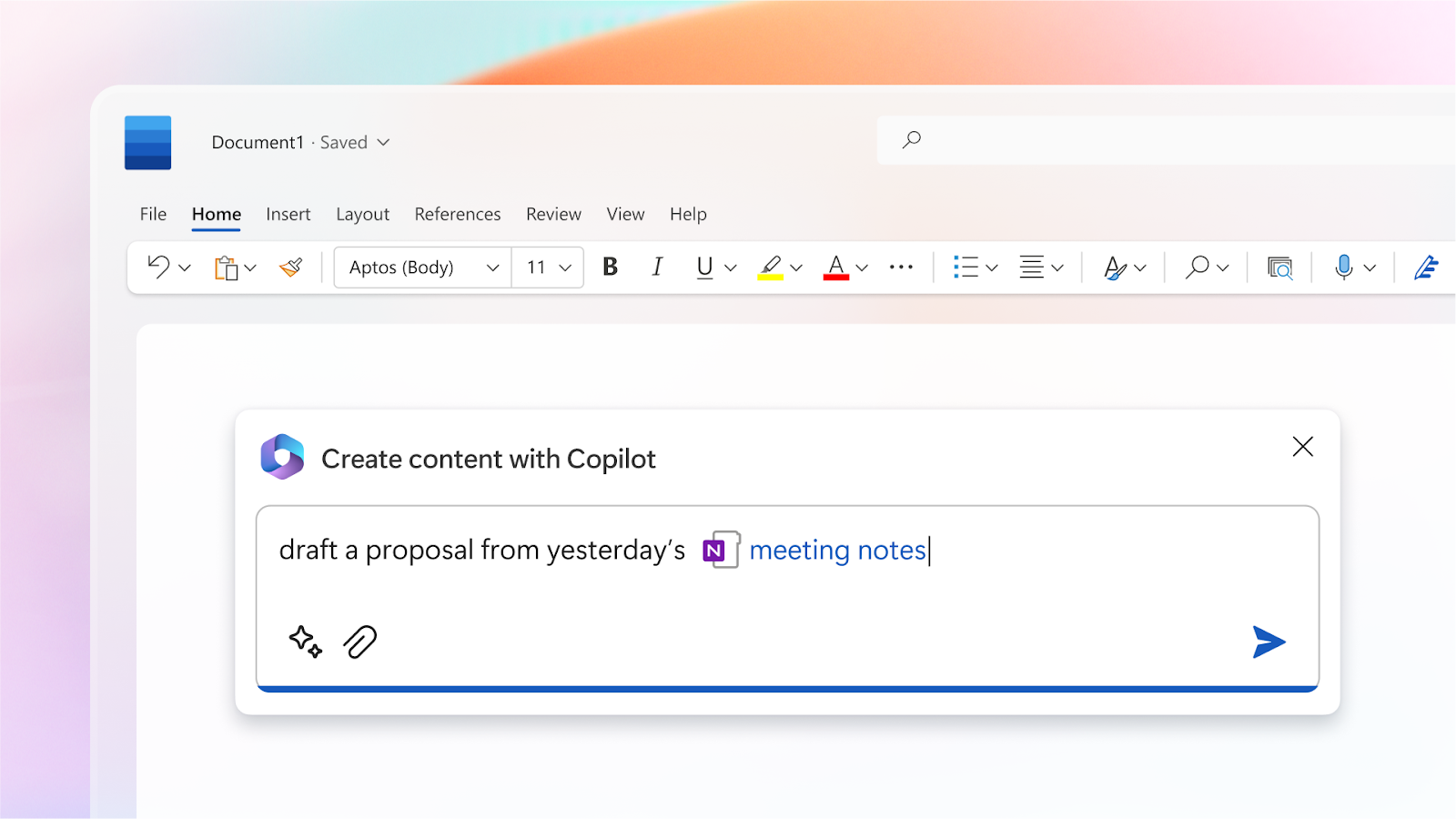
Ensure you have the latest version of Microsoft Office installed. Open PowerPoint, and look for the Copilot icon in the toolbar. If you don't see it, check for updates or confirm your subscription includes this feature.
Start a New Presentation

Click on 'New Presentation' to start from scratch or choose an existing template. Copilot works with both options, ready to assist you with content creation and design improvements.
Generate Content:
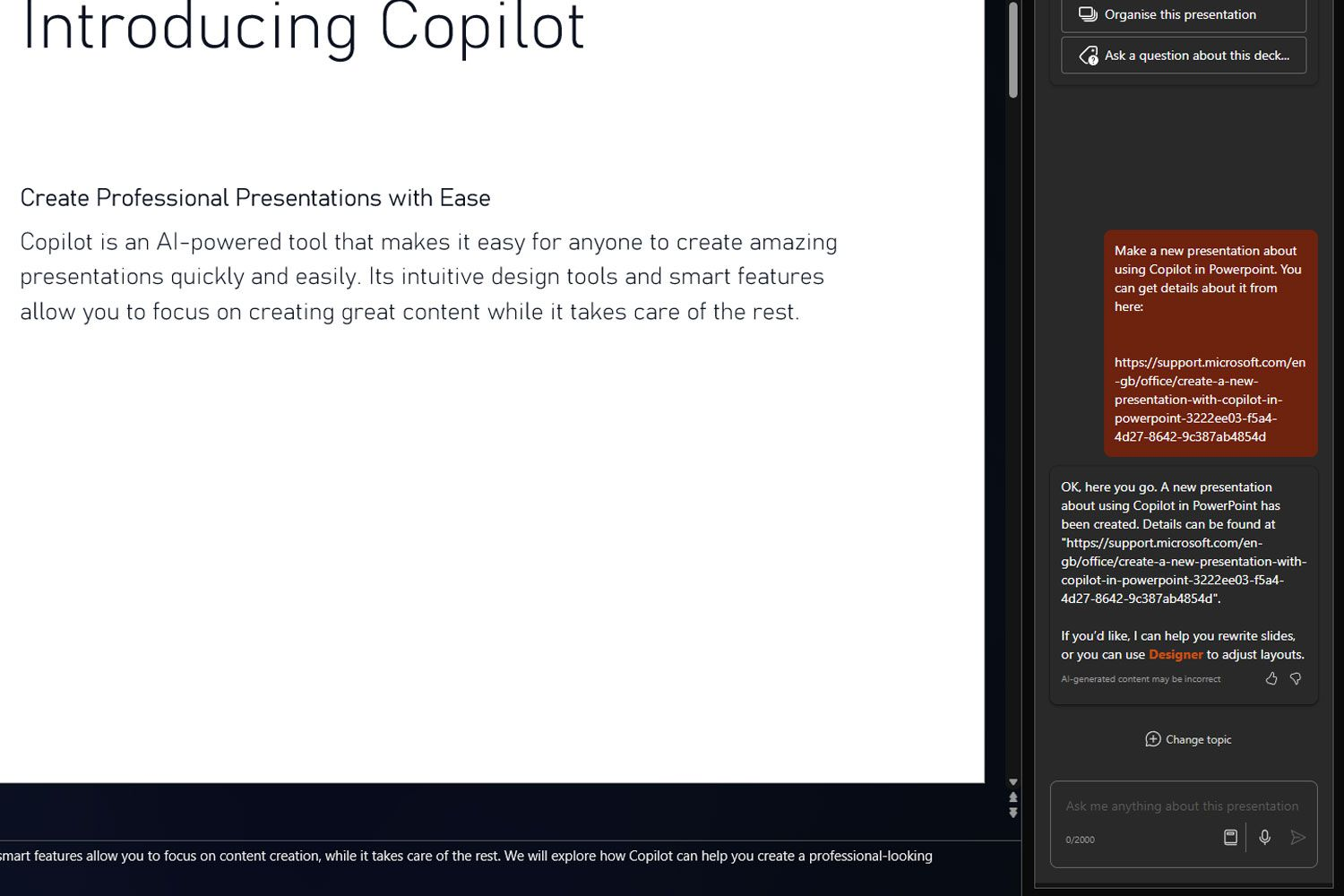
In your new slide, type a brief outline or topic in the content box. Click on the Copilot icon, and it will generate content suggestions based on your input. You can choose from various options or tweak the suggestions to fit your needs.
Design Suggestions:
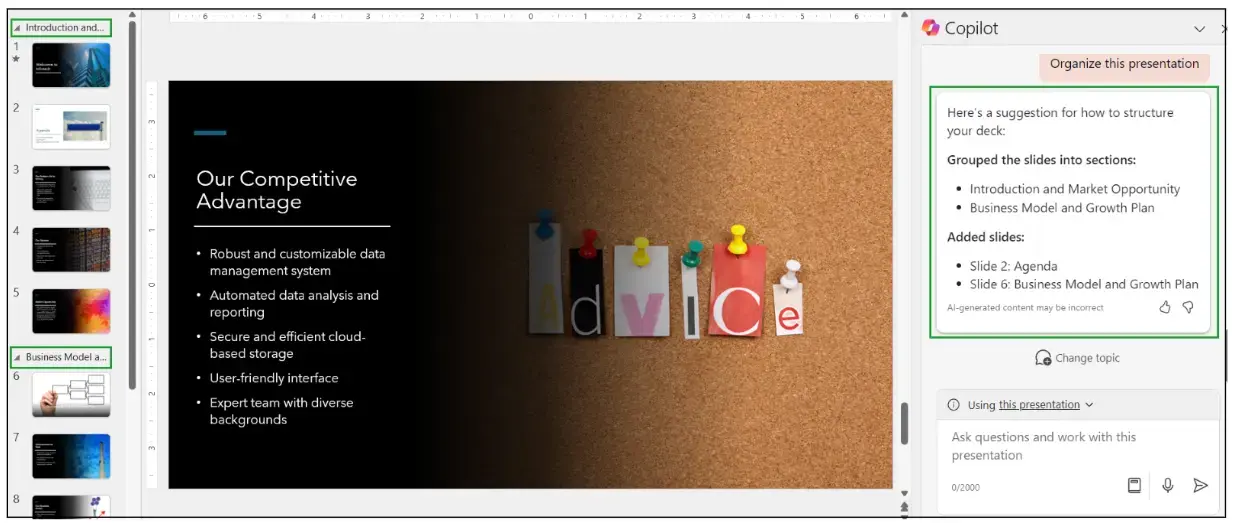
Once your content is in place, Copilot offers design suggestions to improve the visual appeal of your slides. It provides layout options, color schemes, and image recommendations, ensuring your presentation looks polished and professional.
Review and Edit:
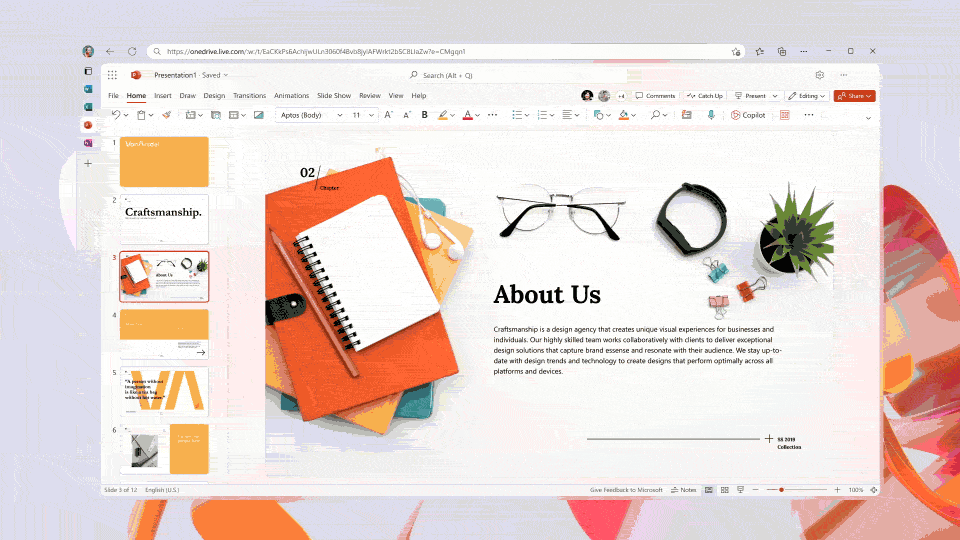
Use Copilot to review your entire presentation. It can suggest edits, highlight inconsistencies, and offer tips for improving clarity and engagement. Make necessary adjustments, and your presentation is ready to impress your audience.
Discover Simplified AI Presentation Maker
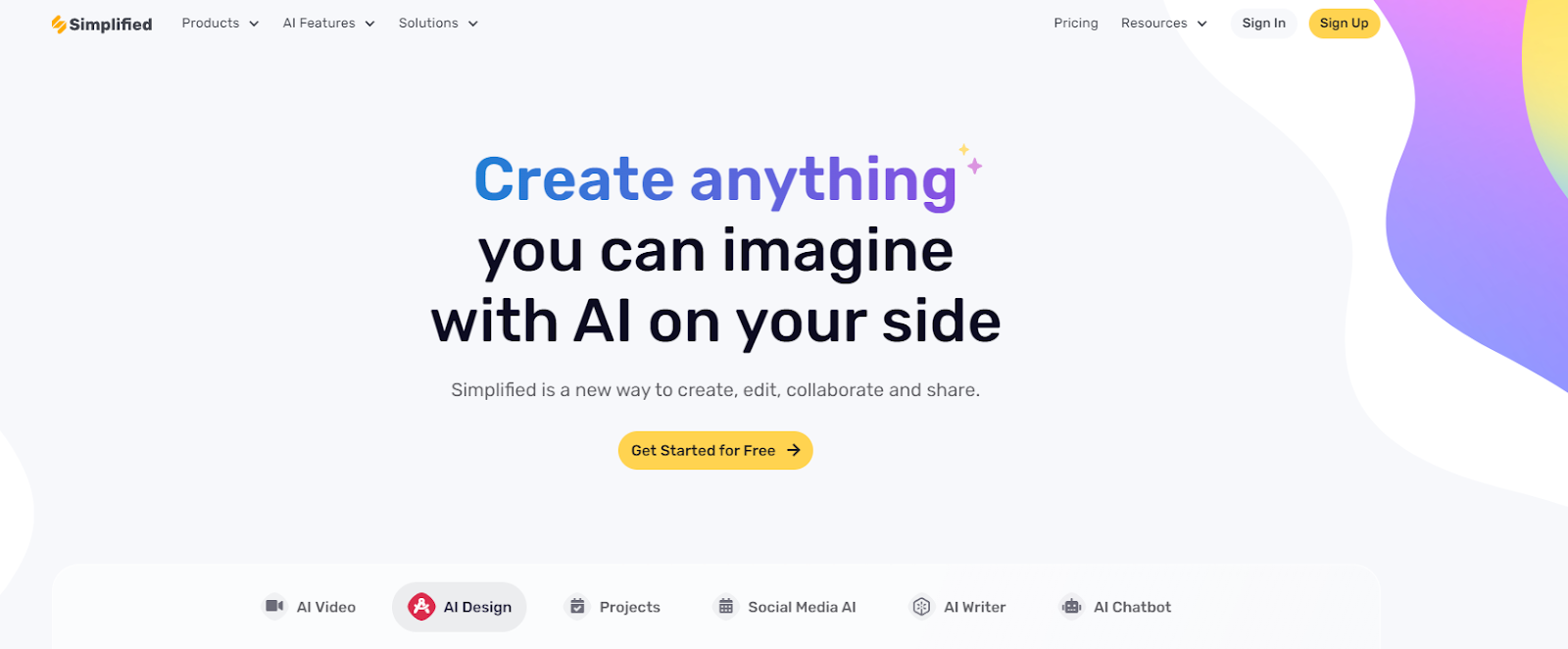
If you’re looking for an easy way to create impressive presentations, Simplified AI Presentation Maker. This tool uses AI to help you craft professional-quality slides with ease. From design templates to content generation, it simplifies the entire process, allowing you to focus on delivering your message clearly.
Along with AI Presentation Maker, Simplified also offers the All-in-One, AI-powered App to enhance your productivity and take care of all your content marketing needs. Forget switching between 6 apps– from videos and graphics to writing and social media management, discover the ease of having everything you need in one place with Simplified
