Editing videos can seem complex, but with AI-powered tools, the process becomes more efficient and user-friendly. AI video editing platforms automate tedious tasks, allowing you to create high-quality content with minimal effort. In this guide, we’ll explore how to edit videos using AI tools like FlexClip, guiding you through each step from start to finish.
How to Use ai to Edit Videos: How to Steps
1. Sign Up for an Account

Start by visiting the FlexClip website and signing up for an account. You’ll need to provide some basic information, such as your email address, and create a password. Some AI video editors also allow social media logins for quicker access.
2. Choose a Template
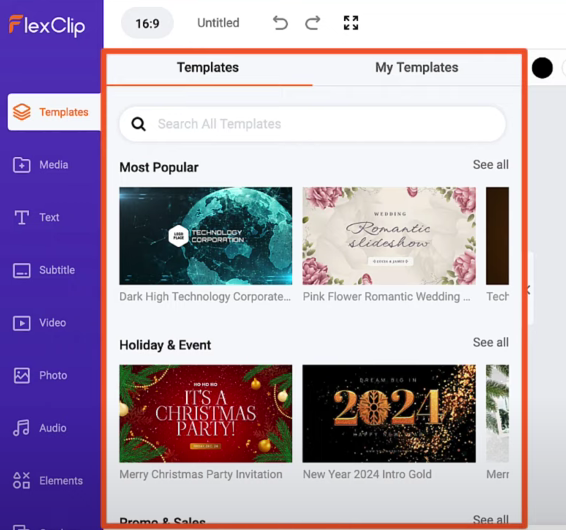
Once signed in, you can select from a variety of pre-designed video templates that fit different themes, including business promotions, social media content, and personal projects. Using a template speeds up the editing process and provides a professional look with minimal effort.
Related: How to Make a Marketing Video For my Business
3. Upload Your Media
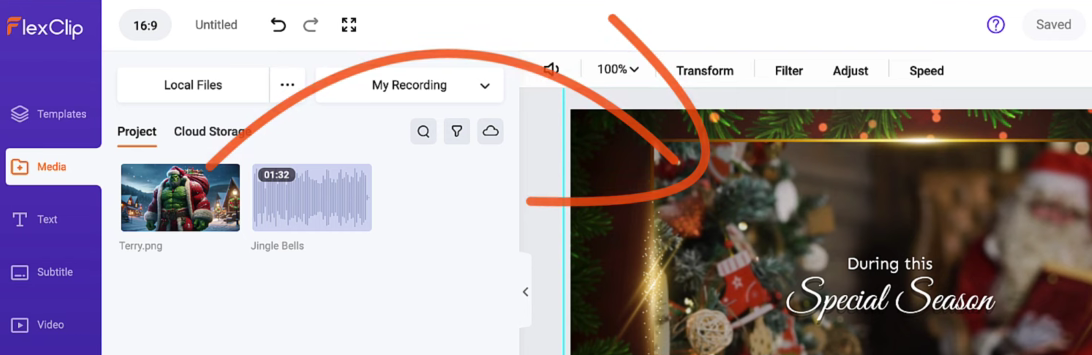
Next, upload your video clips, images, and other media files to the platform. Most AI video editors support drag-and-drop functionality, making it easy to arrange and organize your content within your project timeline.
4. Utilize AI Editing Tools
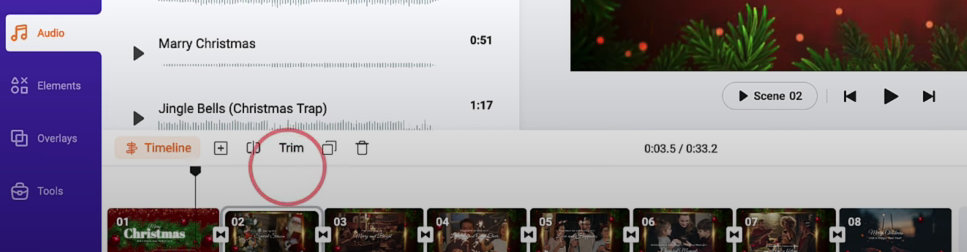
AI-powered tools can help automate complex editing tasks, such as:
- Auto-trimming: The AI can detect and remove unnecessary parts of your video.
- Lighting & Color Correction: Enhance video quality with AI-driven brightness, contrast, and saturation adjustments.
- Speech-to-Text & Subtitles: AI can generate subtitles and captions automatically, improving accessibility.
- Background Removal: Remove or replace backgrounds without a green screen.
Navigate to the AI tools section and apply the necessary enhancements based on your editing needs.
5. Edit Text and Add Music
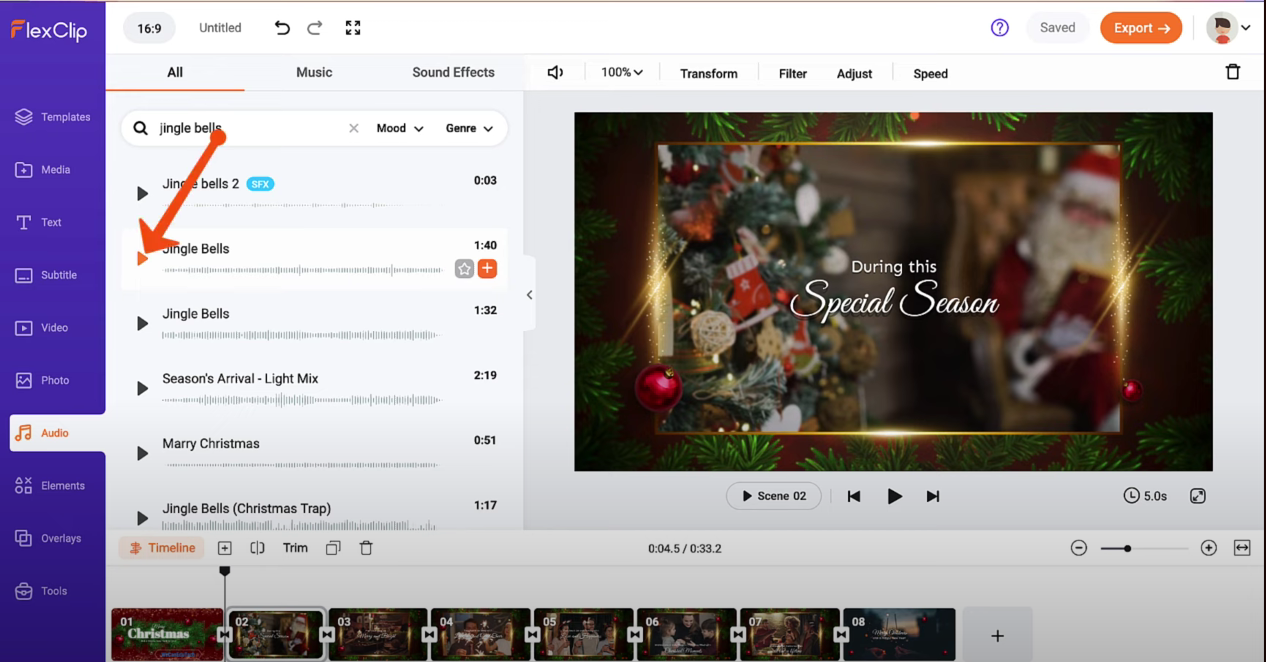
Personalize your video by adding text overlays, animations, and background music. Many AI editors provide built-in font libraries, animated transitions, and royalty-free music tracks to enhance the final output. You can also upload your own music or voiceovers to add a personal touch.
Related: How to Use AI to Edit Videos
6. Preview Your Video
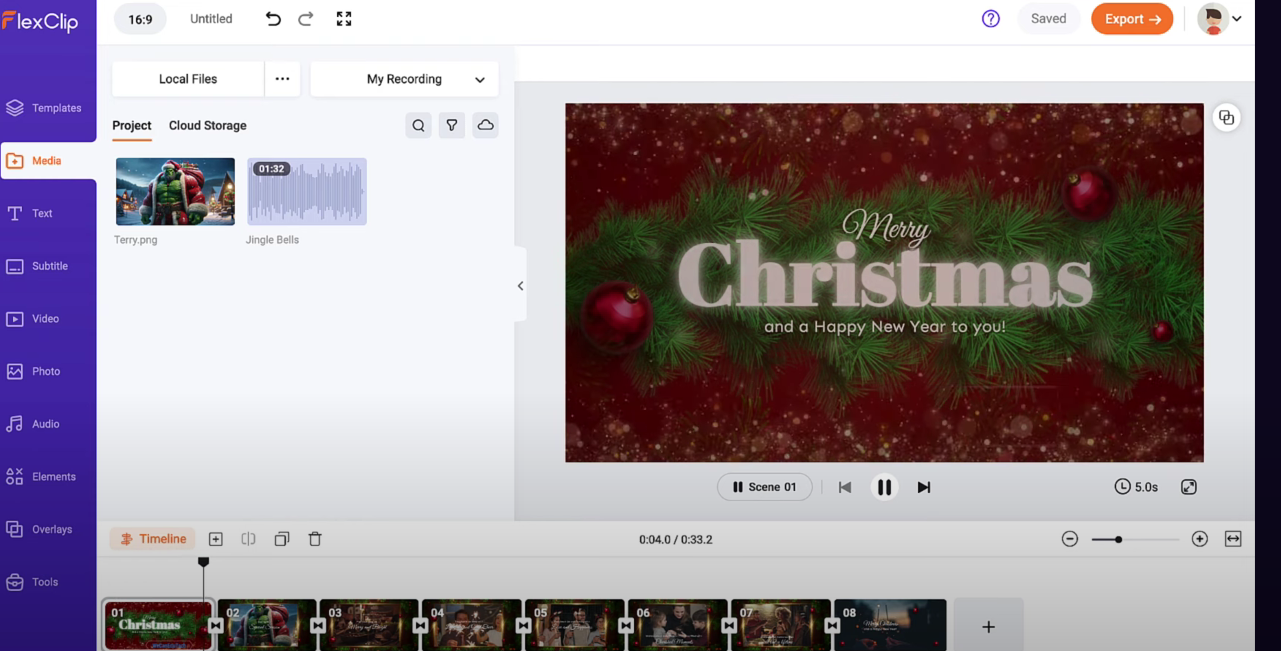
Before finalizing your video, use the preview feature to watch the full edit. Check for any inconsistencies in transitions, audio sync, or visual effects. Make necessary adjustments to ensure smooth playback and professional results.
7. Download Your Video

Once you’re satisfied with the final edit, export your video in the desired resolution and format (MP4, MOV, etc.). Many AI video editors offer different quality options, including HD and 4K. After exporting, you can share your video directly to social media or download it for future use.
Related: How to Use AI to Edit Videos
Why Use AI Video Editing?
AI-driven video editing tools simplify the editing process by automating time-consuming tasks. Here’s why they are a game-changer:
- Time Efficiency: AI automation reduces manual editing time.
- Professional Results: AI optimizes video quality and effects without requiring advanced skills.
- User-Friendly Interface: Most AI editors are designed for beginners and professionals alike.
- Cloud-Based Editing: No need for heavy software installations—edit videos from any device.
Conclusion
Using AI for video editing can transform your workflow, allowing you to create professional-quality videos with ease. Whether you're editing social media content, marketing materials, or personal projects, AI tools like FlexClip provide powerful features to enhance your creativity.
Looking for more AI-powered video editing solutions? Explore various AI video editing tools to find the best fit for your needs.
FAQ's
1. What are the benefits of using AI for video editing?
AI video editing tools automate tedious tasks, such as trimming, color correction, and speech-to-text conversion. These tools save time, enhance video quality, and make editing accessible to beginners and professionals alike. With AI, you can achieve professional results quickly without requiring advanced video editing skills.
2. Do I need any prior editing experience to use AI video editing tools?
No, you don't need prior editing experience. AI video editors are designed to be user-friendly and intuitive. Many platforms offer templates, automatic adjustments, and easy-to-use interfaces that guide you through the editing process, making it perfect for beginners as well as experienced creators.
3. Can I add my own music or voiceovers to the video?
Yes, most AI video editing platforms, including FlexClip, allow you to upload your own music, voiceovers, and sound effects. This gives you full control over the audio aspect of your video while still benefiting from AI-enhanced features.
4. How long does it take to edit a video using AI tools?
The time it takes to edit a video depends on the length of your video and the complexity of the edits you wish to make. However, AI tools can significantly speed up the process. Simple edits like trimming or adding text overlays can be done in minutes, while more complex edits may take longer, depending on the platform and the video’s content.
5. Can AI video editors handle high-resolution videos like 4K?
Yes, many AI video editing tools support high-resolution videos, including 4K. However, make sure to check the specific platform's capabilities to ensure it meets your resolution requirements. Most modern AI editors offer export options for HD, 4K, and even higher-quality formats, allowing you to create videos suitable for any platform.
