In the digital age, branding is crucial, and a logo is often the first impression a company makes. With advances in technology, creating a unique logo doesn't have to be a task reserved for professional designers. Using AI to create a logo has become a popular and accessible option for many. AI tools like DeepAI offer a straightforward way to design logos that resonate with your brand identity.
How to Use ai to Create a Logo: How to Steps
1. Sign Up for an Account:
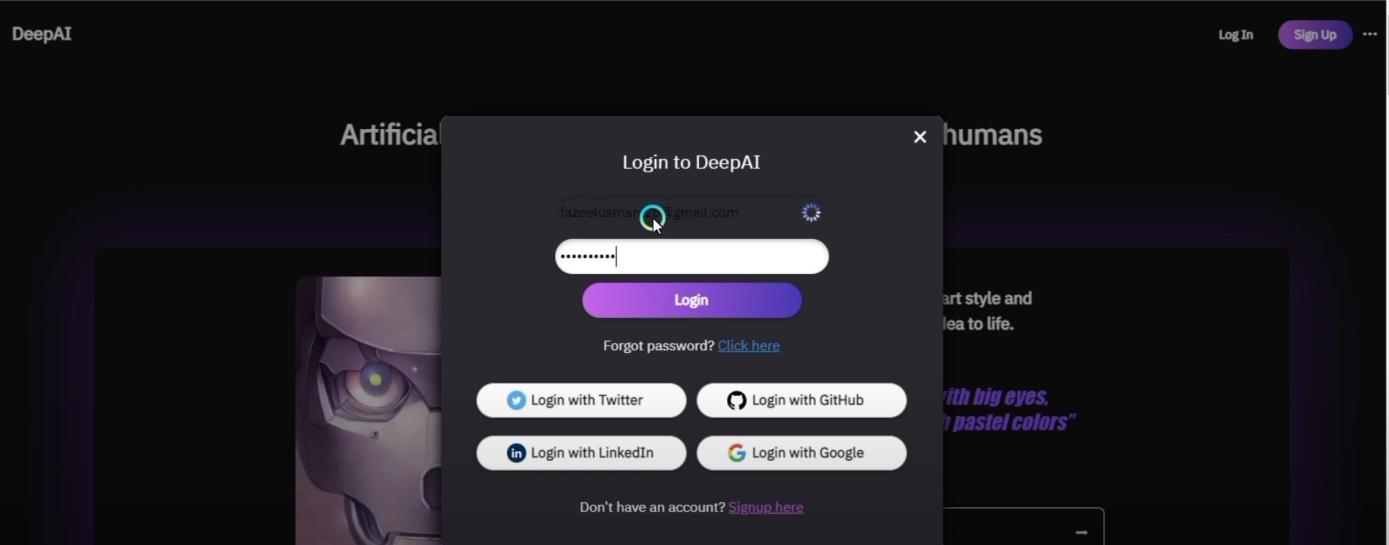
Begin by visiting the DeepAI website. To access their logo generation tools, you need to create an account. The sign-up process is simple, requiring just your email address and some basic information. Once registered, you can explore the available design features.
Related: How to Draw Cartoons Online
2. Create an Image from a Text Prompt:
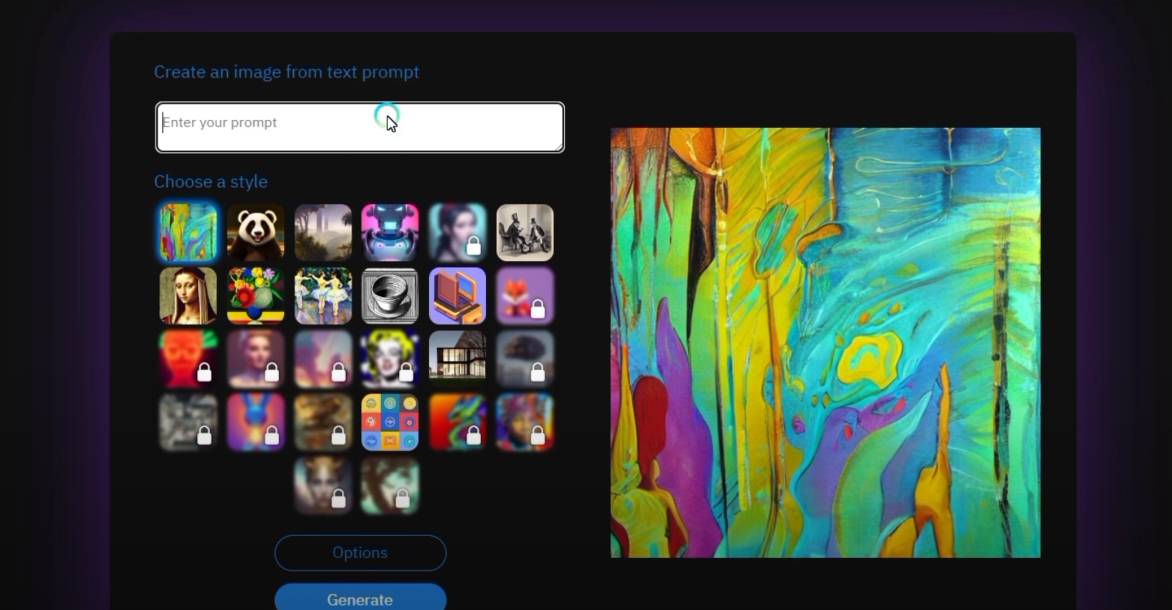
Once logged in, enter a text prompt that describes the logo you want to create. This prompt should include specific details about design elements such as themes, colors, shapes, and any particular style preferences you have in mind. The more precise your input, the better the AI-generated output will be.
3. Choose a Model:
- Select one of the three available models: Standard, HD, or Genius.

- Standard: Provides basic quality and faster generation time.
- HD: Offers higher quality with moderate generation time.
- Genius: Delivers the highest quality but with the longest generation time.
Related: How To Create An AI Image of Yourself
4. Set Preferences:
Decide your preference between speed or quality.
- Speed: Opt for this if you need the logo quickly, but it may be less detailed.
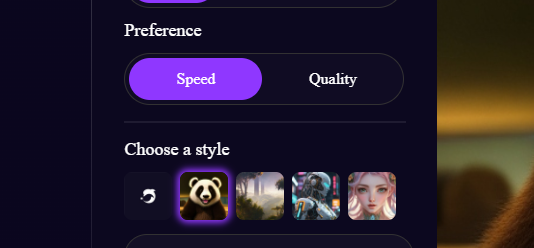
- Quality: Choose this if you can wait longer for a more detailed and refined logo.
5. Select a Style:

Choose from a range of available design styles that best match your brand identity. DeepAI provides multiple style options, from modern and minimalistic to intricate and artistic designs. You can preview different styles before making your final choice.
Related: How to Use AI to Create a Logo with DeepAI
6. Generate and Share:
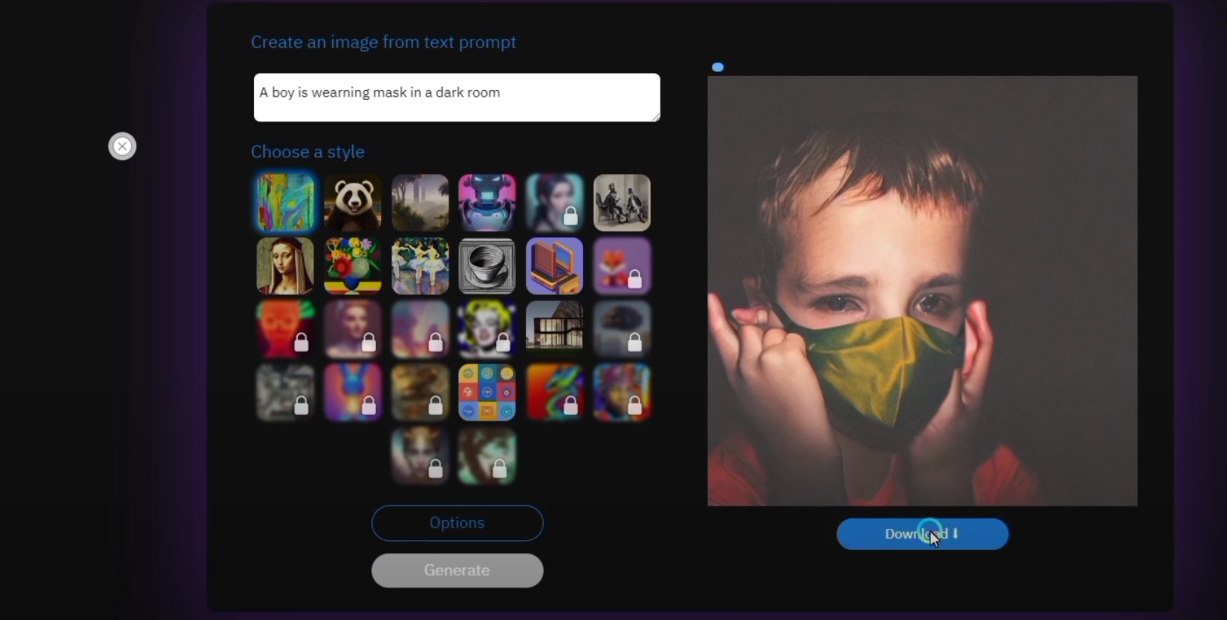
Once all preferences are set, click the "Generate" button to create your logo. After the logo is generated, review it to ensure it aligns with your expectations. If satisfied, download the logo in your preferred format for use in your branding materials, including websites, social media, and print materials.
FAQs
1. Can I customize the AI-generated logo further?
Yes, many AI tools, including DeepAI, allow you to make manual adjustments to the generated logo to better align it with your brand vision.
2. Are AI-generated logos copyright-free?
It depends on the terms and conditions of the AI tool you use. Ensure you check the licensing policy to confirm if the logo can be used for commercial purposes.
3. How long does it take to create a logo using AI?
The time required varies based on the model you choose. The "Standard" model is the fastest, while the "Genius" model takes the longest but provides the highest quality.
4. What are the costs involved in using AI to create a logo?
Many AI tools offer free basic features, but premium options or higher-quality outputs may require a subscription or one-time payment.
5. Can AI tools create logos for specific industries?
Yes, most AI tools allow you to input industry-specific prompts, enabling them to create designs tailored to fields like technology, healthcare, fashion, and more.
