In today’s globalized world, translating videos is essential for reaching a wider audience. Whether for business presentations, educational materials, or entertainment, video translation helps bridge language barriers. A popular tool for this task is Rask.ai, which offers a straightforward process to translate videos into various languages. This guide will walk you through the basic steps of using Rask.ai to translate your video content.
How to Translate a Video: How-to-steps
Step 1. Sign Up and Log In
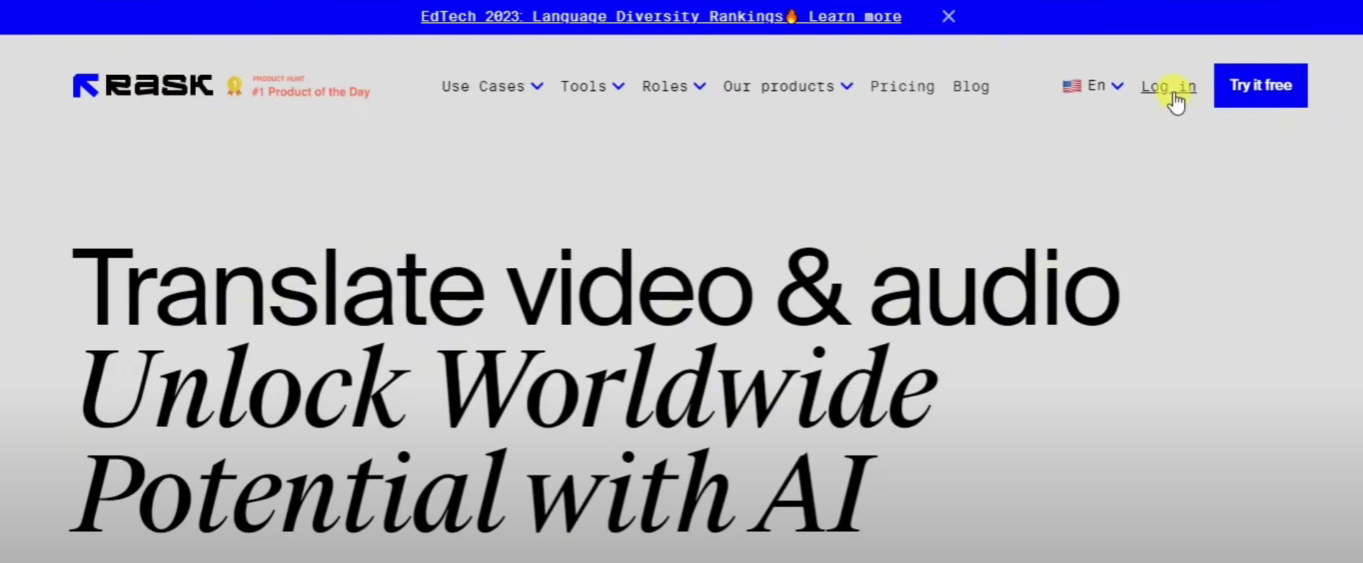
Go to the Rask.ai website. Click on "Sign Up" and fill in your details to create an account. Use your credentials to log in to your account.
Step 2. Upload Your Video
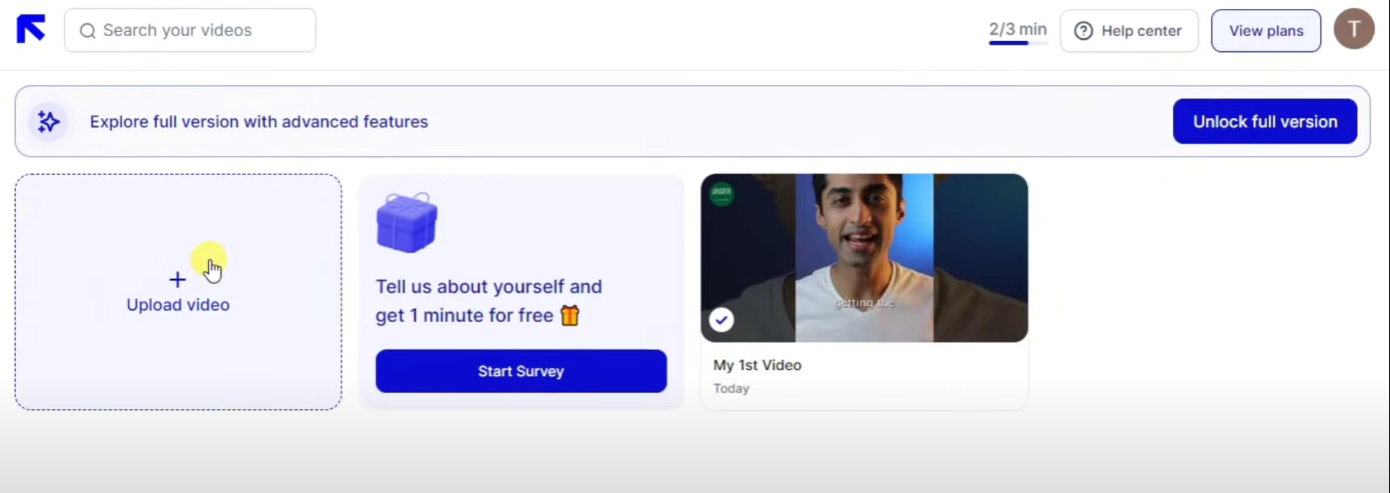
Once logged in, go to the video translation section. Click on the upload button and select the video file from your device. Wait for the video to upload completely.
Step 3. Select Source Language and Target Language
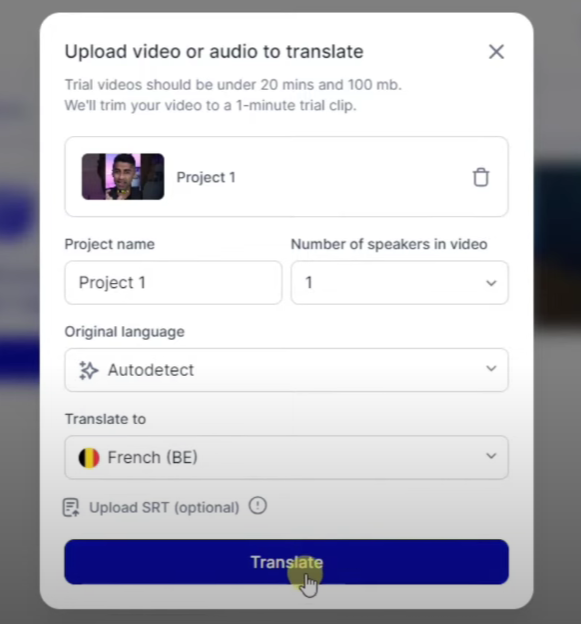
Choose the language in which the original video is made from the dropdown menu. From the available options, select the language you want your video to be translated into.
Step 4. Configure Settings
- Subtitles or Voice-over: Decide if you want subtitles or a voice-over for the translated content.
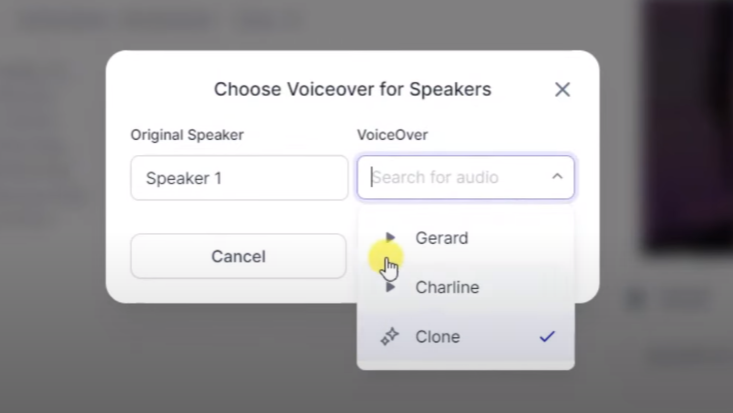
- Translation Accuracy: Adjust any settings related to the accuracy or style of the translation as needed.
Step 5. Initiate Translation
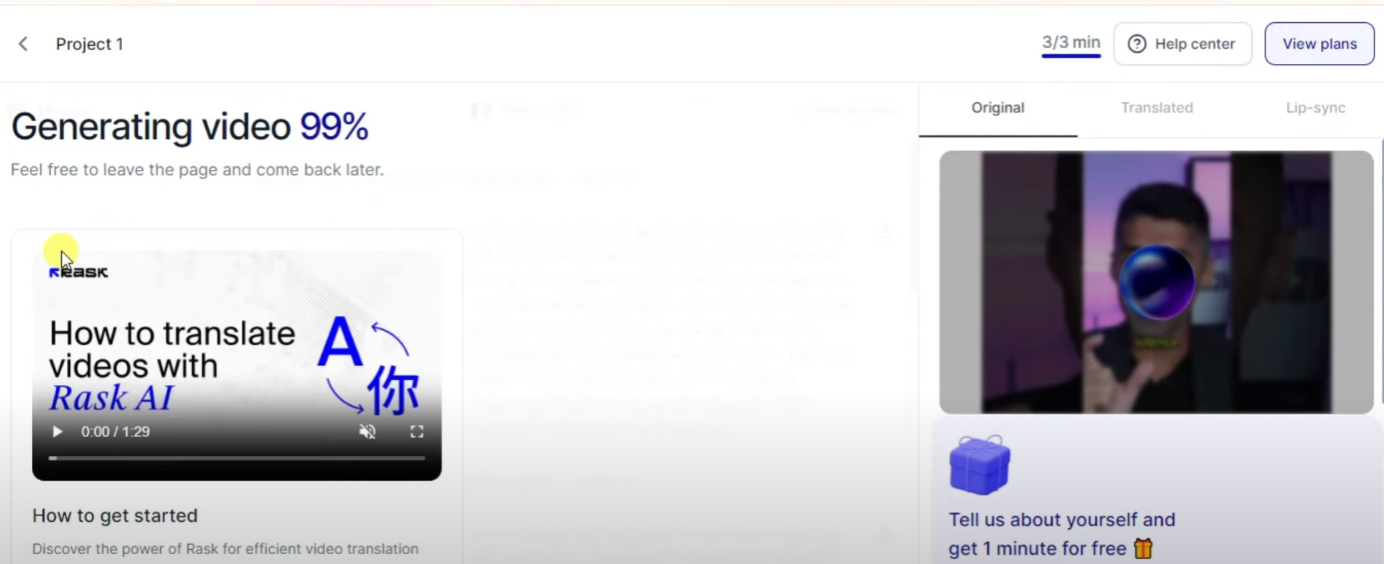
Click on the "Translate" button to start the translation process. Rask.ai will begin processing the video, translating the audio and/or adding subtitles.
Step 6. Review and Edit
Once the translation is complete, watch the translated video. If there are any inaccuracies or parts that need tweaking, use the provided tools to make necessary edits to the subtitles or voice-over.
Step 7. Export and Download
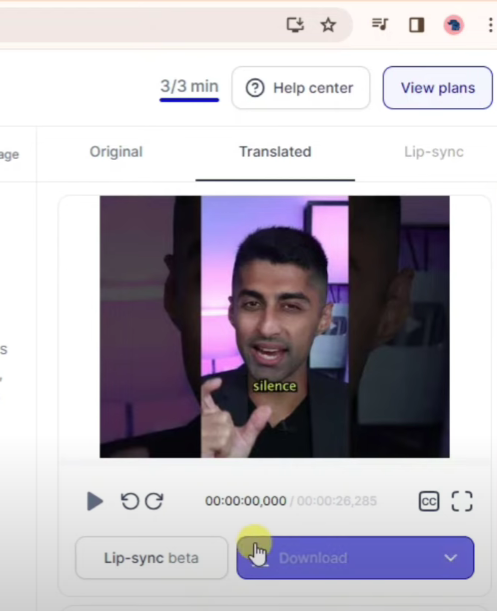
After reviewing and editing, finalize the translation. Export the translated video and download it to your device in your preferred format.
Step 8. Share Your Video
You can now share the translated video on your desired platforms, whether it be for personal
Explore Simplified AI Video Translator
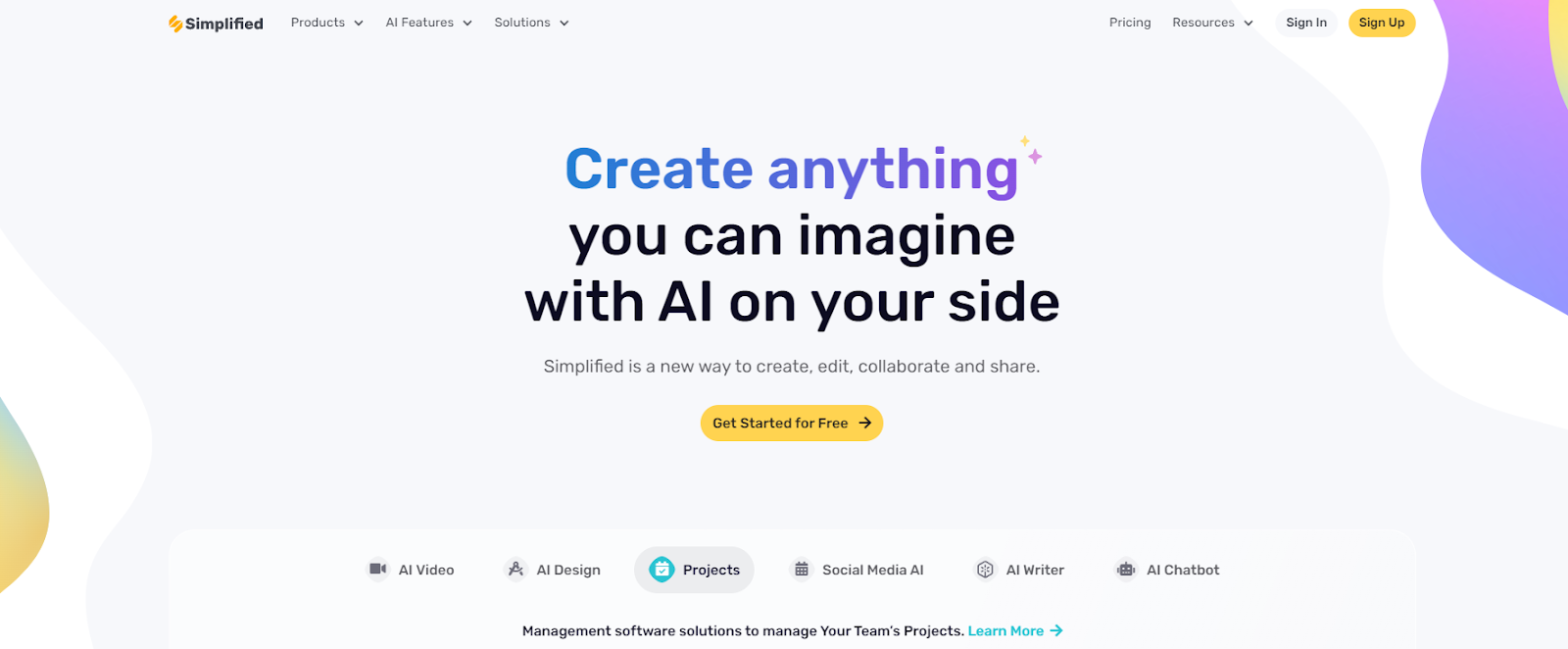
If you’re looking to expand your video translation toolkit, consider exploring Simplified AI Video Translator. This tool not only translates but also helps in creating and editing videos with ease. Like Rask.ai, Simplified offers a range of tools designed to make content creation and translation straightforward and accessible.
Simplified also offers the All-in-One, AI-powered App to enhance your productivity and take care of all your content marketing needs. Forget switching between 6 apps– from videos and graphics to writing and social media management, discover the ease of having everything you need in one place with Simplified
