In today's fast-paced digital world, effectively managing your social media presence is crucial for maintaining and expanding professional relationships and visibility. LinkedIn, being a prominent platform for professionals, necessitates regular and strategic content posting. Scheduling posts on LinkedIn can help maintain consistency in your communications without having to manually post every day. Tools like Publer are designed to help you schedule posts on LinkedIn easily, ensuring your content reaches your audience at the optimal time.
How to Schedule a Post on Linkedin: How-to-Steps
- Create an account and set up your workspace:

Go to Publer's website, enter your email address, and create a strong password. Set up a workspace which will act as your base of operations where you will manage your social media accounts and posts.
- Link your LinkedIn profile or page:

In your Publer dashboard, click on the “Add Account” button. Select LinkedIn from the list of social networks. Authorize Publer to access your LinkedIn account by following the prompts.
- Create a post:

Navigate to the dashboard and select the “Create” page. Input your post content including text, photos, videos, GIFs, and PDFs. Use the text editor to write your message and add media as needed.
- Customize your post:

Enhance your post by adding hashtags, emojis, and other relevant details. Use the preview feature to see how your post will look on LinkedIn. This ensures everything is formatted correctly before scheduling.
- Schedule the post:

Click the “Schedule” button. Choose from the scheduling options:
- Schedule: Select the exact date and time for your post.
- AutoSchedule: Allow Publer to determine the best time for posting based on your settings.
- Recycle: Set the post to be published multiple times.
- Recurring: Schedule the post to be published at regular intervals.
- Manage and review posts:
Use the “Posts” page to review all your scheduled posts. The “Calendar” page provides a visual overview of your content schedule, allowing you to make any necessary adjustments.
Discover Simplified Social Media Scheduler
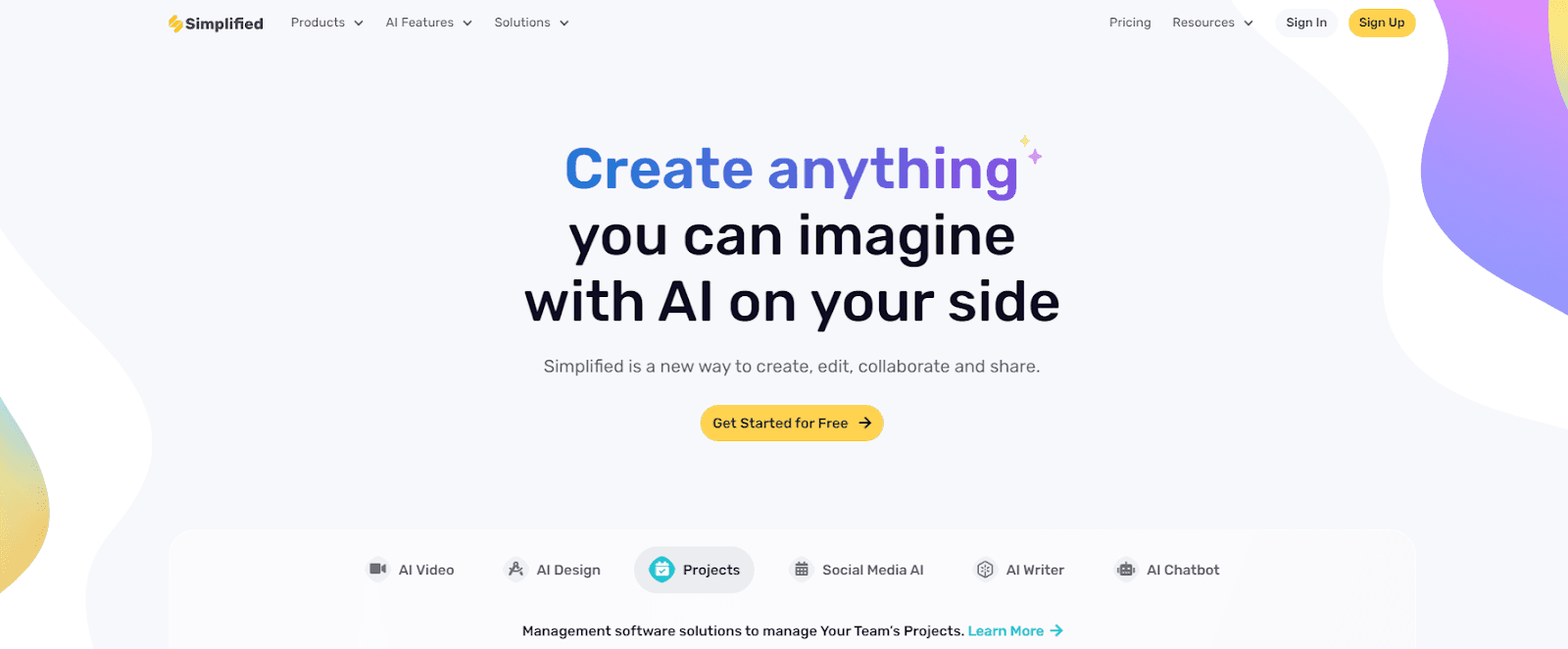
While Publer is a great tool for scheduling LinkedIn posts, you might also be interested in exploring other versatile tools like Simplified. Simplified offers a comprehensive suite for scheduling posts not only to LinkedIn but also to other social media platforms. This can be particularly useful for those managing multiple channels.
Simplified also offers the All-in-One, AI-powered App to enhance your productivity and take care of all your content marketing needs. Forget switching between 6 apps– from videos and graphics to writing and social media management, discover the ease of having everything you need in one place with Simplified!
