Have you ever wanted to reverse a video to create interesting effects or highlight a specific moment in a unique way? Reversing a clip can add a surprising twist to your content, making it more engaging for viewers. Whether you're a content creator looking to spice up your videos or just having fun with personal projects, learning how to reverse a clip using tools like Kapwing can be very useful.
How to Reverse a Clip
1. Sign Up for an Account
Begin by creating an account on Kapwing. This will allow you to save your projects and access advanced features.
2. Upload Your Video
Once you're logged in, upload the video clip that you want to reverse. You can drag and drop the file directly into the workspace or use a link if the video is online.
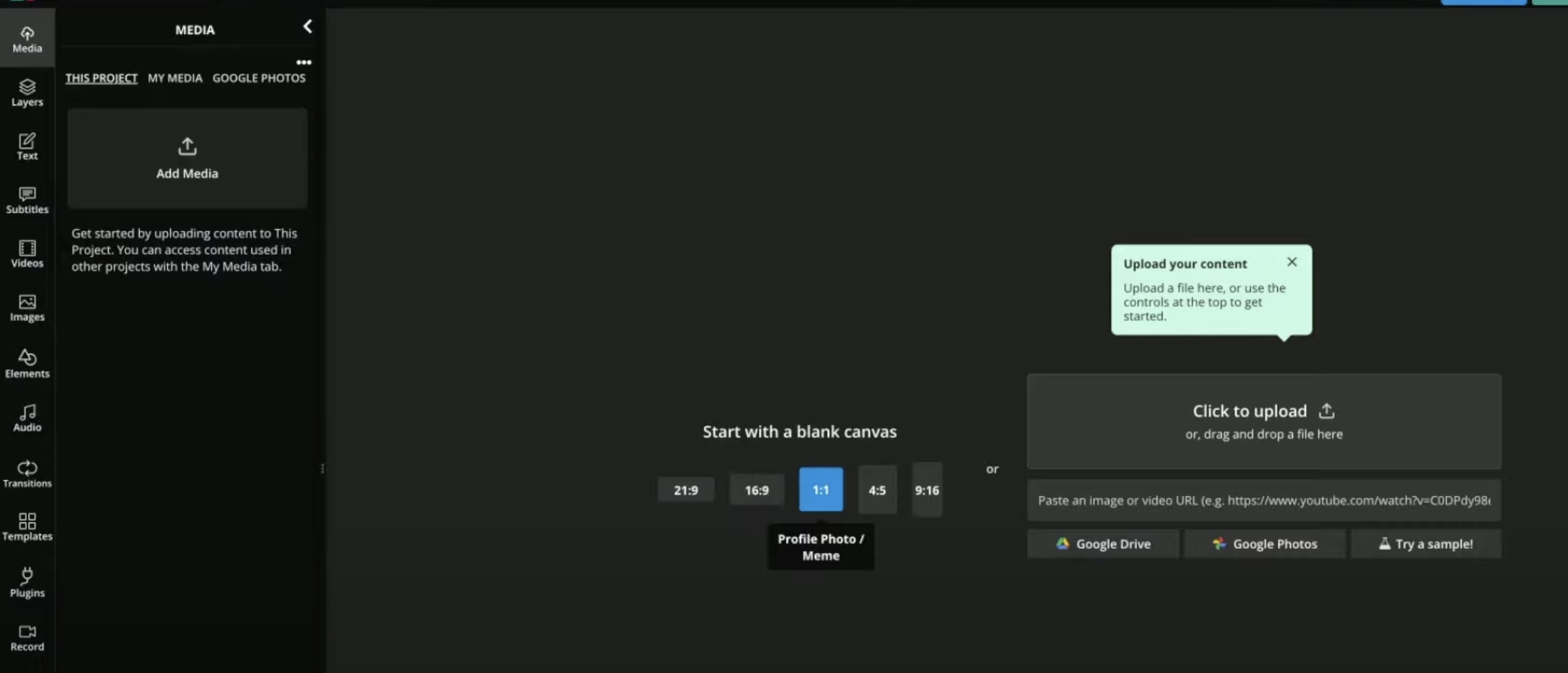
3. Select the Reverse Tool
After uploading, look for the editing options and select the "Reverse" tool to apply the reverse effect to your video. Reversing a clip can completely transform its visual appeal, making it more dynamic and unique.

4. Customize the Video
If needed, you can trim the video to reverse only a specific part or adjust other settings like speed and resolution. This flexibility ensures that you can tailor the reversed clip to suit your creative needs.
5. Preview Your Video
Before finalizing, preview your video to make sure the reverse effect works as expected and looks good. Kapwing’s intuitive interface makes this step simple and efficient.
6. Download Your Video
Once you’re satisfied with the reversed clip, download it to your device or share it directly from Kapwing. Knowing how to reverse a clip and save it properly ensures a seamless experience for future use.
Related FAQs
1. Can I reverse only part of a video using Kapwing?
Yes, allows you to trim your video so you can reverse only a specific segment instead of the entire clip.
2. What video formats are supported for reversal on Kapwing?
It supports most standard video formats, including MP4, MOV, AVI, and more.
3. Is reversing a clip on Kapwing free?
Offers a free plan with basic editing tools, including the reverse feature. However, exported videos may have a watermark unless you upgrade to a premium plan.
4. Can I reverse a video on my mobile device using Kapwing?
Yes, Kapwing is mobile-friendly and can be used on both iOS and Android devices through a web browser.
5. Does reversing a video affect its quality?
Reversing a video on Kapwing does not compromise the quality of your clip, but the final output depends on the original video’s resolution and your export settings.
