Posting a carousel on LinkedIn can enhance your content strategy by allowing you to share multiple images or documents in a single post. Carousels are an engaging way to showcase a story, a product lineup, or a detailed presentation. This guide will walk you through the steps to post a carousel on LinkedIn directly and using various third-party tools like Simplified, Sprout Social, Hootsuite, Buffer, and Taplio.
How to Post Carousel on LinkedIn: How-to-Steps
Log in to LinkedIn: Open LinkedIn and log in to your account.

Start a New Post: Click on the "Start a post" field at the top of your LinkedIn homepage.
Select Carousel Post: Click on the "Document" icon. This allows you to upload multiple pages, which LinkedIn will format as a carousel.
Upload Your Files: Select the files you want to upload from your computer. LinkedIn supports PDFs, which can contain multiple pages to create a carousel effect.
Add a Description: Write a compelling description for your carousel. This can include an overview of what the carousel contains and why it’s valuable to your audience.
Add Hashtags: Include relevant hashtags to increase the visibility of your post.
Post Your Carousel: Once you're satisfied with your description and hashtags, click "Post" to share your carousel on LinkedIn.
How to Post Carousel on LinkedIn Using Third-Party Tools
1. Simplified
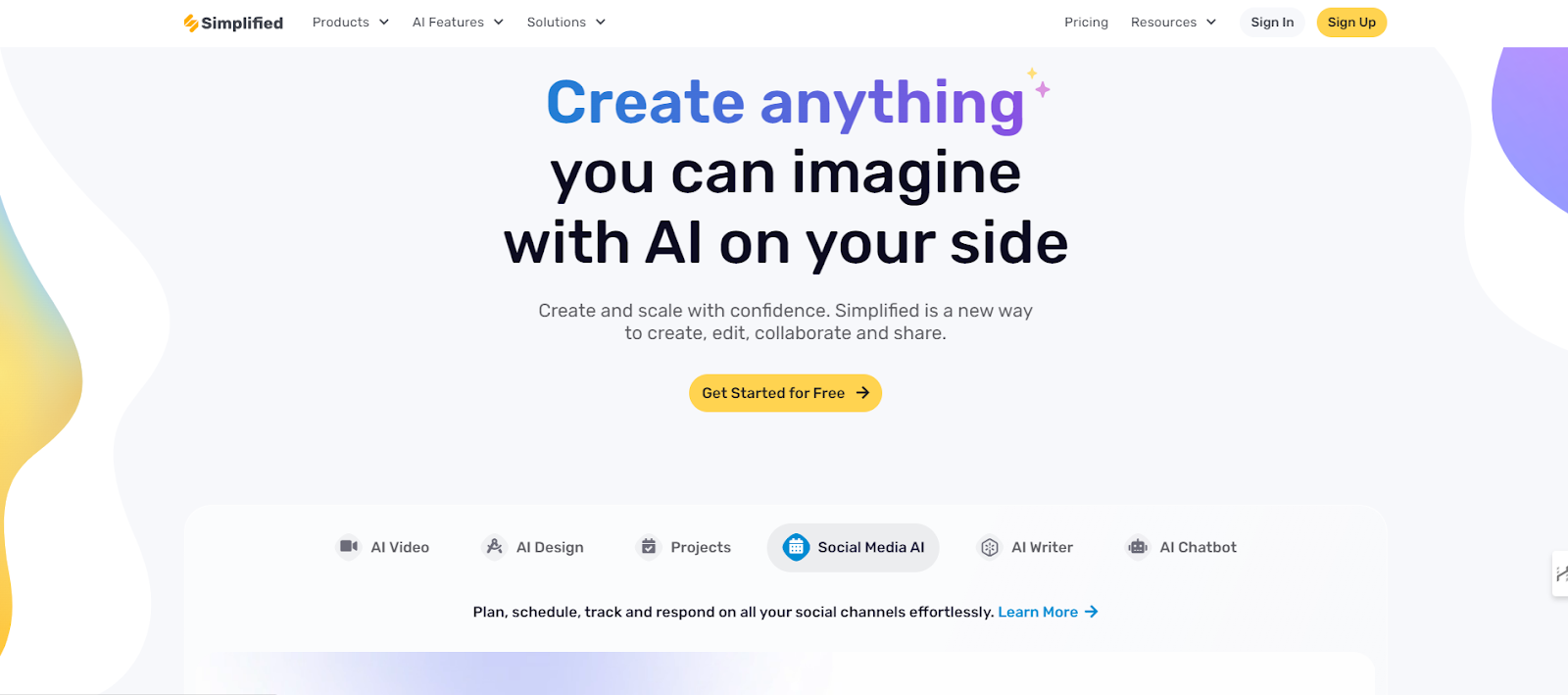
- Log in to Simplified: Access your Simplified account. If you don’t have one, sign up on their website.
- Create a New Post: Go to the "Social Media" section and click on "Create Post."
- Select LinkedIn: Choose LinkedIn as the platform for your post.
- Upload Your Carousel: Add the images or PDF you want to include in your carousel.
- Add Descriptions and Hashtags: Write your post description and add relevant hashtags.
- Schedule or Publish: Choose to schedule your post for later or publish it immediately.
2. Sprout Social

- Log in to Sprout Social: Open your Sprout Social account.
- Navigate to Publishing Tools: Go to the publishing section.
- Select LinkedIn: Choose LinkedIn as your target platform.
- Upload Carousel Content: Add the images or PDF for your carousel.
- Compose Your Post: Write the post description and add hashtags.
- Schedule or Post: Schedule your post for a specific time or publish it right away.
3. Hootsuite

- Log in to Hootsuite: Access your Hootsuite dashboard.
- Create a New Post: Click on "New Post" and select LinkedIn.
- Add Carousel Files: Upload your images or PDF.
- Write Your Post: Include a description and hashtags.
- Schedule or Publish: Decide whether to schedule the post or publish it immediately.
4. Buffer
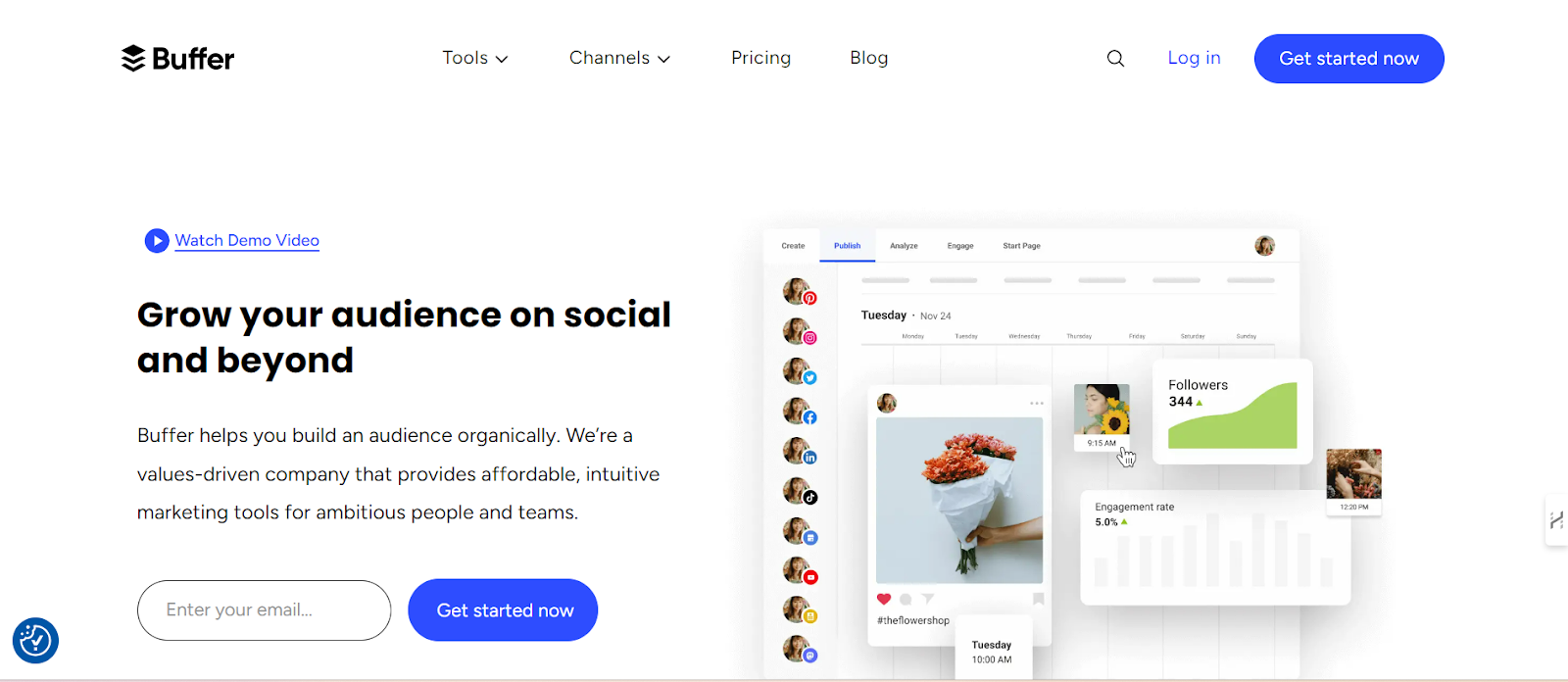
- Log in to Buffer: Enter your Buffer account.
- Start a New Post: Click on "Create Post" and select LinkedIn.
- Upload Carousel Content: Add the images or PDF you want to post.
- Compose Your Message: Write the description and add hashtags.
- Schedule or Post: Choose to schedule the post or publish it instantly.
5. Taplio
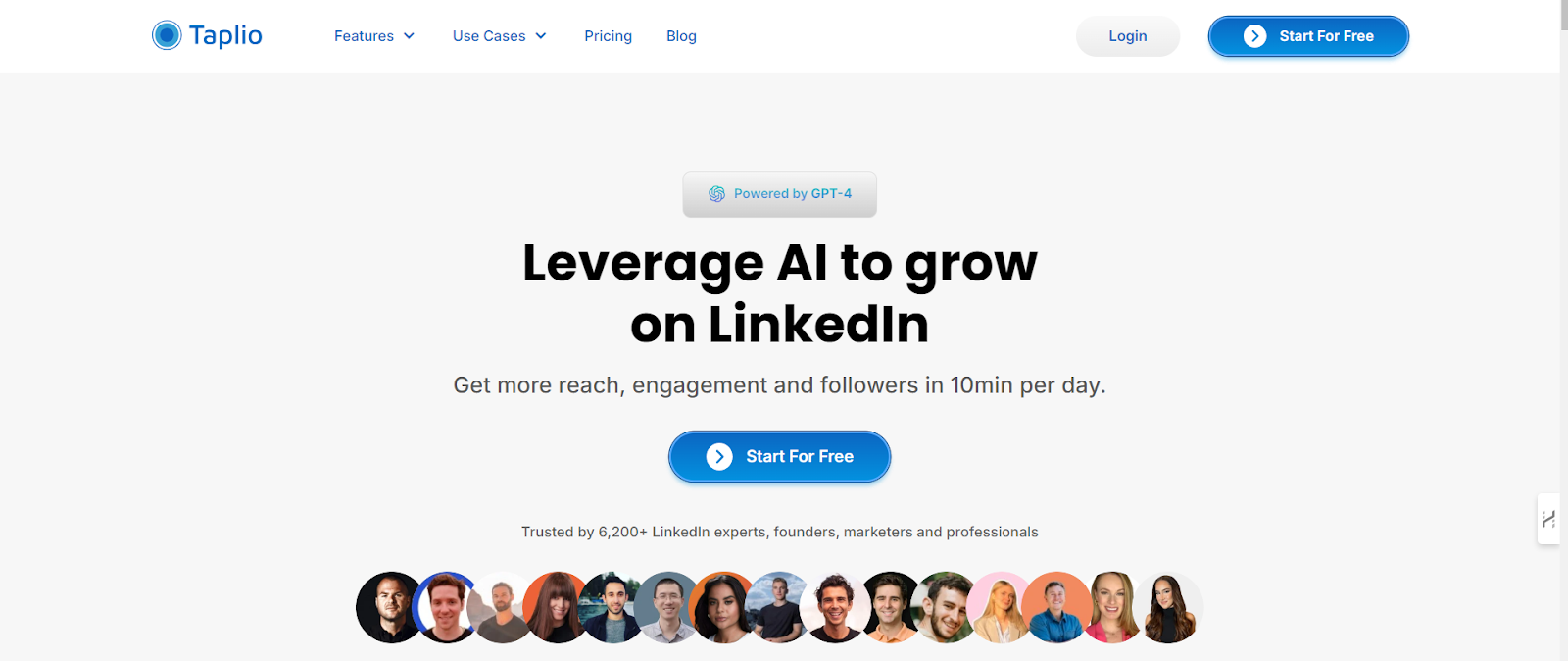
- Log in to Taplio: Open your Taplio account.
- Create Content: Go to the content creation section and select LinkedIn.
- Upload Your Files: Add the images or PDF for your carousel.
- Write Your Description: Include a description and hashtags.
- Schedule or Publish: Opt to schedule the post or publish it immediately.
Conclusion
Posting a carousel on LinkedIn can effectively engage your audience and showcase detailed content in an interactive format. Whether you choose to post directly on LinkedIn or use third-party tools like Simplified, Sprout Social, Hootsuite, Buffer, or Taplio, the process is straightforward and can greatly enhance your content strategy. Explore these tools to find the best fit for your needs and streamline your social media management.
