Are you looking to extend the duration of your videos? Whether for educational content, storytelling, tutorials, or marketing purposes, making a video longer can improve engagement and provide more value to your audience. Fortunately, video editing tools like Opus Clip make it easy to add extra footage, transitions, and effects to extend your video's length without compromising quality.
In this guide, we'll walk you through the steps to make a video longer using Opus Clip, ensuring a professional and polished final product.
How to Make a Video Longer: How-to-Steps
1. Sign Up for an Account:
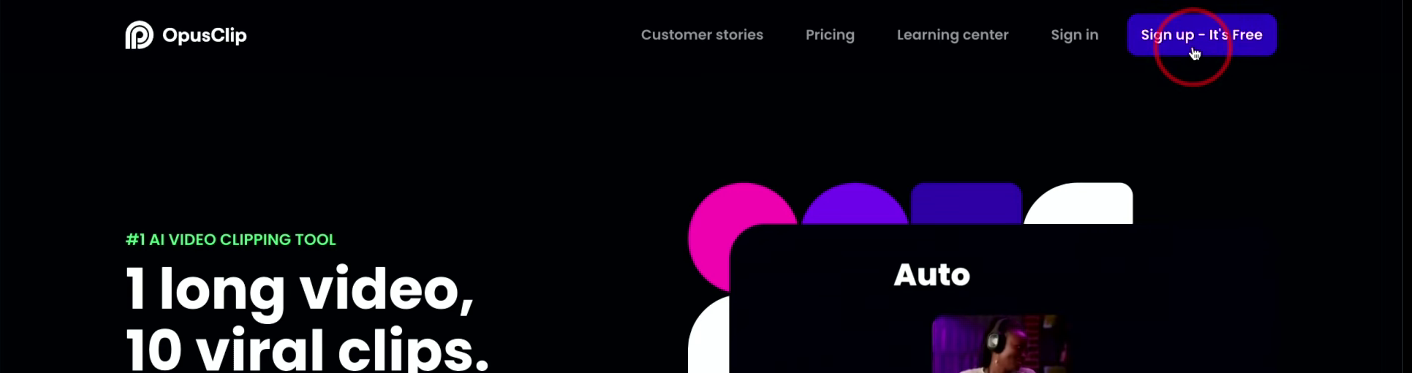
Start by visiting the Opus Clip website. If you're new to the platform, sign up by providing your email address and creating a password. If you already have an account, simply log in to access the dashboard.
2. Upload Your Video:
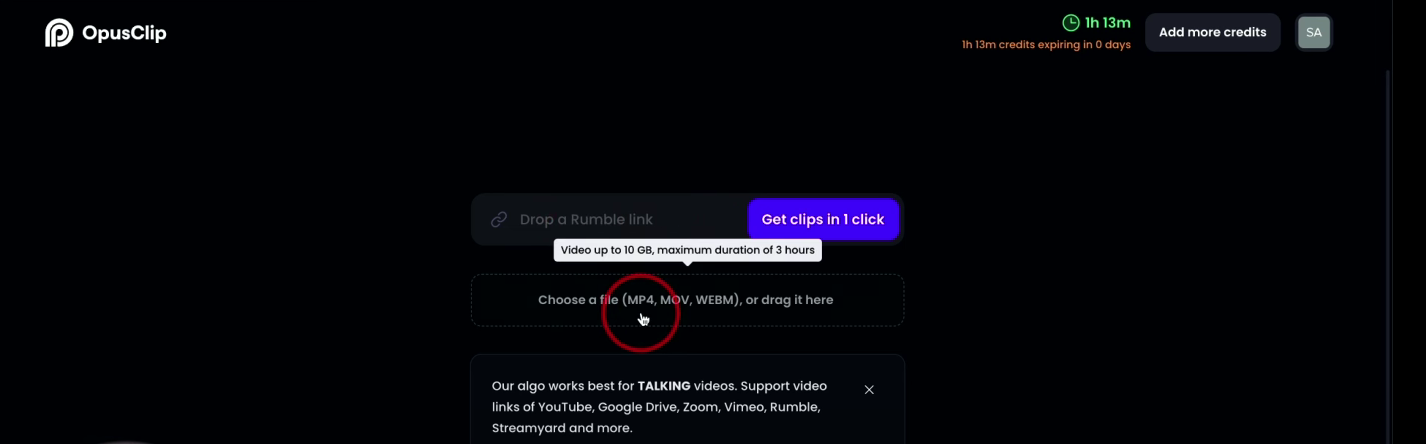
Once logged in, go to the dashboard and select the Upload Video option. Choose the video file from your computer or device and wait for it to be processed.
Related: How to Create a Script For a Video
3. Add Additional Content:
One of the easiest ways to make a video longer is by adding extra elements, such as:
- Additional video clips
- Images or graphics
- Text overlays
- An extended introduction or closing statement
To do this, navigate to the "Add Media" option and insert the desired content into the timeline.

4. Use Transitions:
Transitions help extend your video's duration while making it visually engaging. Opus Clip offers various transition effects, such as:
- Fade-in/Fade-out: Creates a smooth, gradual appearance or disappearance of scenes.
- Slide & Wipe: Moves between clips with an animated effect.
- Zoom & Blur: Adds motion effects for a cinematic look
Apply these transitions between scenes to create a professional and seamless video.
5. Incorporate Audio:
Another way to extend your video is by adding background music or a voiceover to enhance the storytelling. To do this:
- Navigate to "Add Audio"
- Choose from preloaded music tracks or upload your own audio file
- Sync the audio to your video’s timeline for a natural flow
6. Adjust Playback Speed:
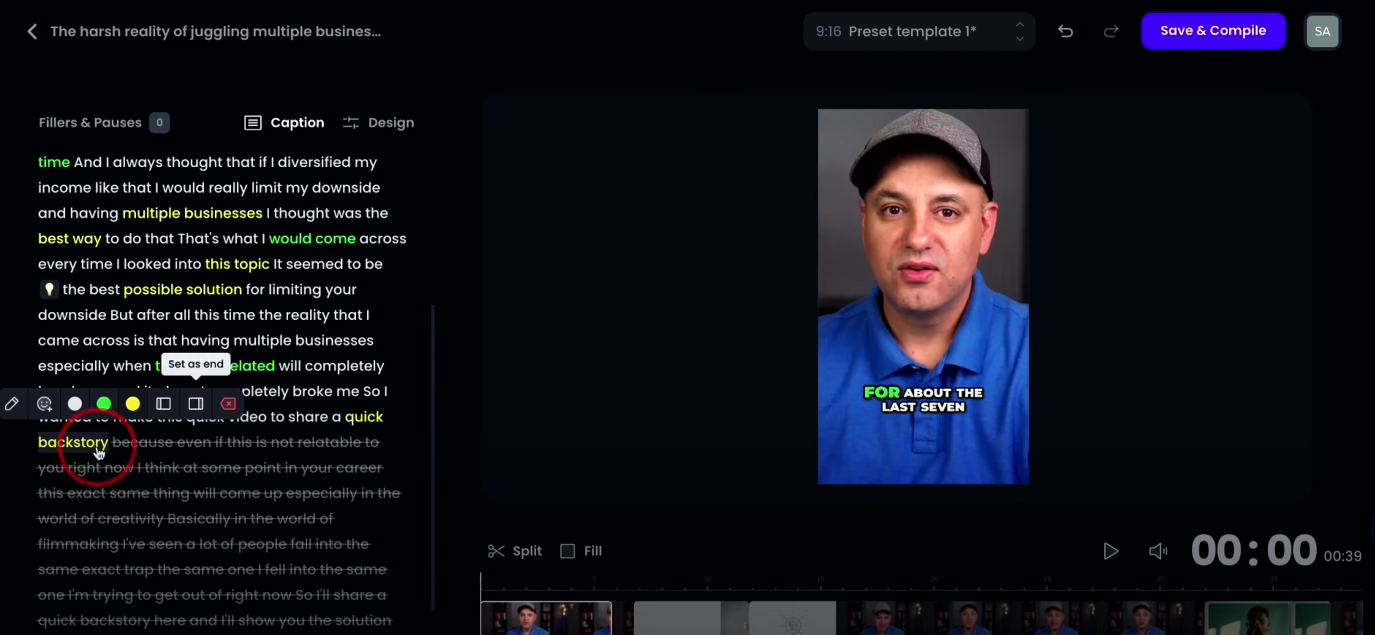
If you need to extend your video without adding extra clips, adjusting the playback speed is an effective method. Slowing down certain sections (e.g., scenic shots or instructional parts) can make the content more digestible while adding to the total runtime. This can be adjusted in the Playback Speed settings in Opus Clip.
Related: How to Use AI to Edit Videos
7. Insert Pauses and Effects
If your video feels too fast-paced, consider adding:
- Freeze frames to emphasize key moments
- Slow-motion effects for dramatic emphasis
- Text slides to provide additional context between scenes
8. Preview Your Video:
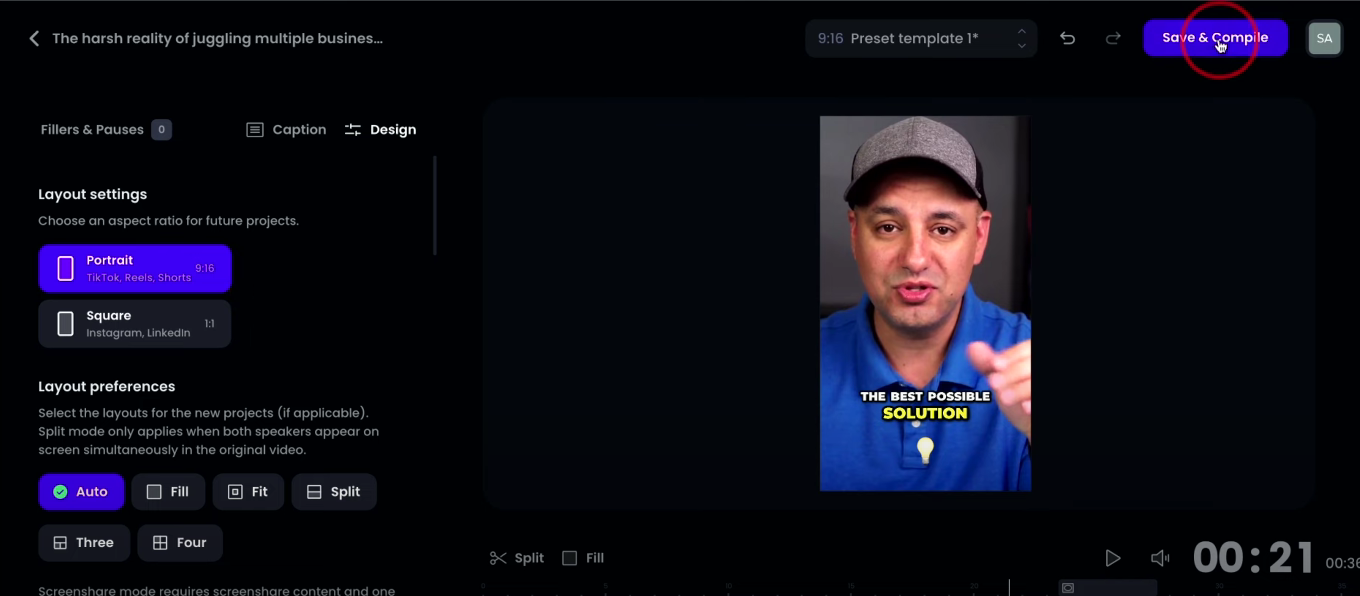
Before finalizing your video, use the preview feature to check the flow, timing, and transitions. Make any necessary adjustments to ensure smooth storytelling.
Related: How to Make a Marketing Video For my Business
9. Download Your Extended Video:
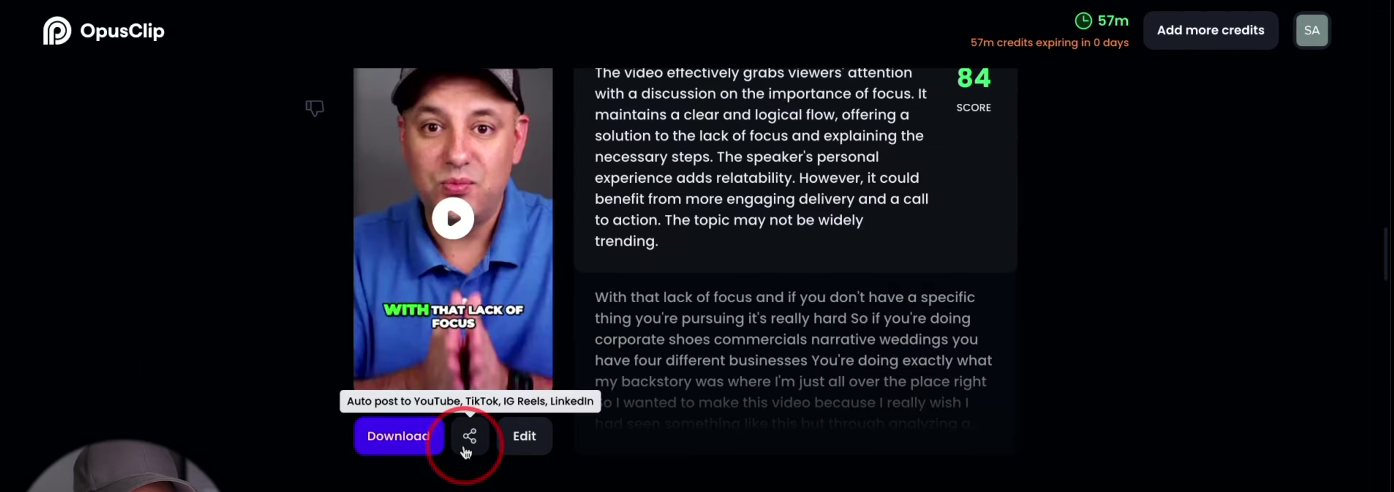
Once you're happy with the final edit, click on Export to render the video. Choose your desired resolution and format before downloading. You can also share your video directly to social media or video platforms.
Why Extend a Video?
Extending your video can:
✅ Improve viewer retention by keeping the audience engaged longer
✅ Enhance storytelling and allow more in-depth content coverage
✅ Make your video more suitable for platforms that favor longer content, such as YouTube and LinkedIn
✅ Provide better monetization opportunities on platforms that reward watch time
Final Thoughts
Using Opus Clip, you can easily increase your video length while maintaining a professional and engaging style. Whether you're adding extra footage, transitions, audio, or special effects, these small tweaks can make a big impact on your video's effectiveness.
FAQ's
1. Can I make a video longer without adding extra clips?
Yes, you can extend a video’s length by slowing down playback speed, adding transitions, inserting text slides, or using freeze frames to hold certain scenes longer.
2. Does Opus Clip allow me to add background music to extend my video?
Yes, Opus Clip offers an "Add Audio" feature where you can insert background music, sound effects, or voiceovers to extend your video's length and enhance engagement.
3. Will extending my video affect its quality?
No, as long as you use high-quality source files and export in the correct resolution, extending your video with additional content, transitions, or audio should not reduce its quality.
4. What’s the best way to make a short video longer for YouTube?
For YouTube, you can add an engaging introduction, insert B-roll footage, use text overlays, include audience questions, and provide a detailed outro to naturally extend the length while keeping viewers engaged.
5. Can I undo changes if I make my video too long?
Yes! Opus Clip allows you to edit, trim, and adjust the length of your video at any time before exporting, so you can always shorten or refine your edits if needed.
