Are you looking to flip a video horizontally but aren't sure how to do it? Flipping videos can be a great way to correct orientation issues or add a creative twist to your content. Using Kapwing, you can easily flip your videos without any hassle. This guide will walk you through the steps to flip a video horizontally using Kapwing.
Why Flip a Video Horizontally?
Flipping a video horizontally can help achieve a mirrored effect, making the content more visually engaging. It is particularly useful when correcting mirrored text, aligning compositions, or experimenting with creative storytelling techniques. Whether for professional or personal use, learning how to flip a video horizontally is a valuable skill for content creators.
How to Flip a Video Horizontally: Step-by-Step Guide
1. Sign Up for Kapwing
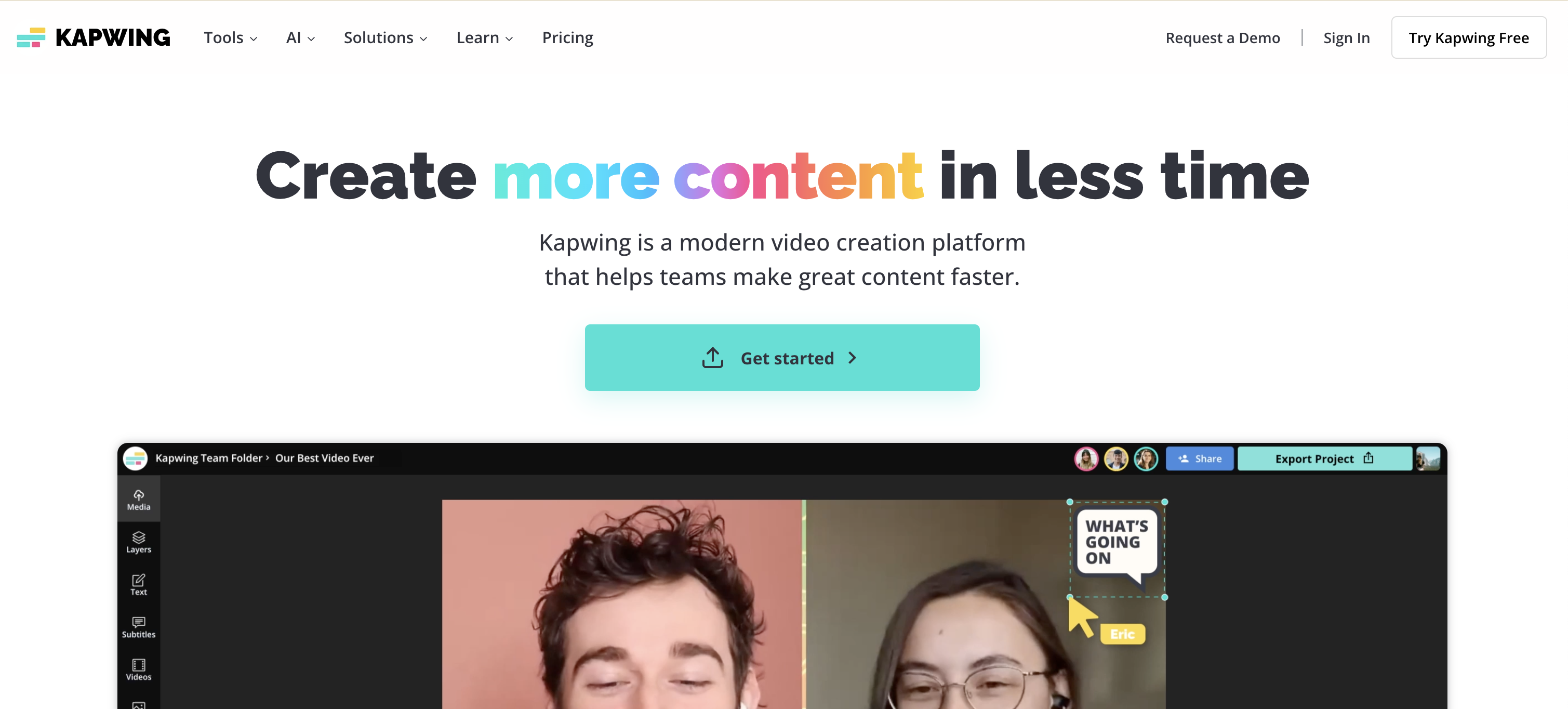
Begin by visiting the Kapwing website and signing up for an account. You can register using your email, Google, or Facebook account. Having an account ensures that you can save your projects and access advanced features.
2. Upload Your Video
Once you’re logged in, click on ‘Start Editing’ to enter the Kapwing Studio. Here, you can either drag and drop your video into the workspace or use the upload button to select a file from your computer. Kapwing supports multiple video formats like MP4, MOV, and AVI.
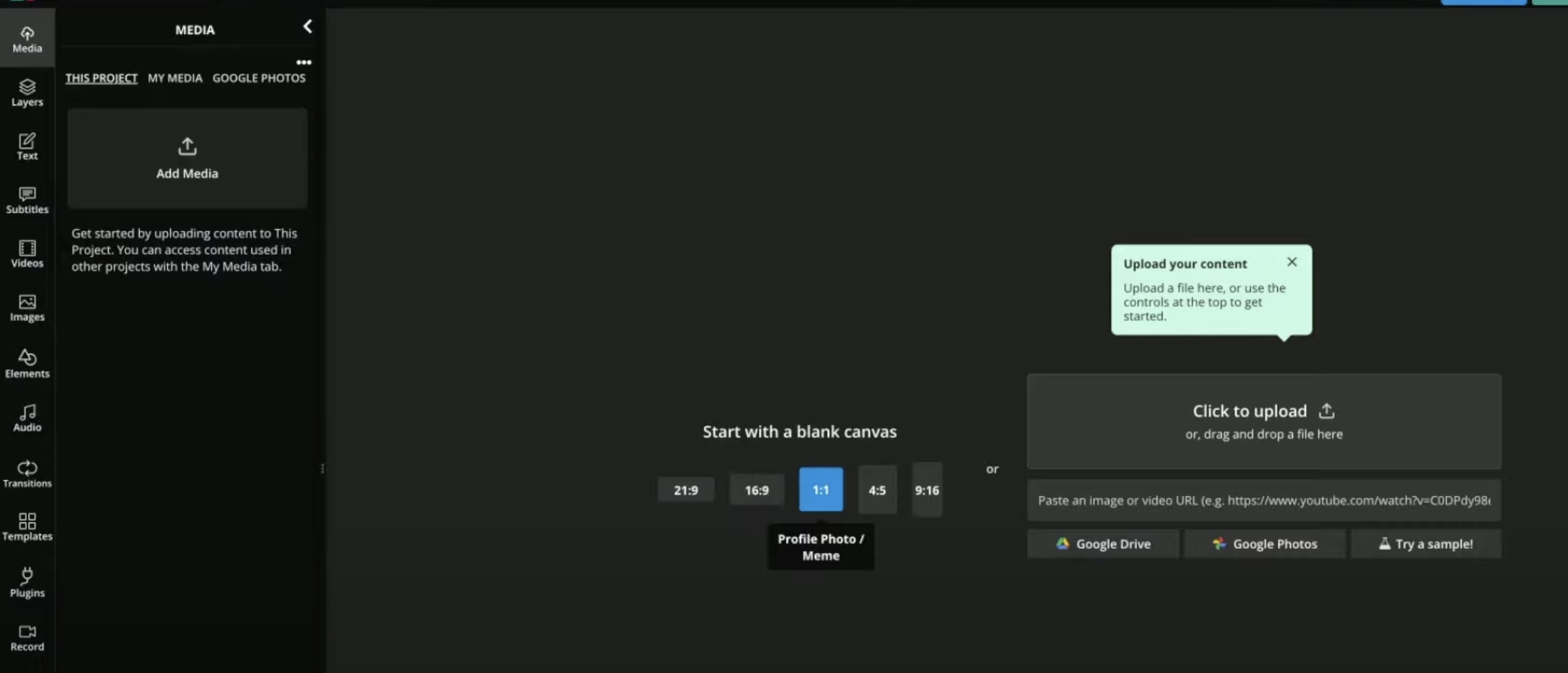
3. Locate the Flip Tool
With your video uploaded, look for the ‘Position’ panel in the right sidebar. Under the ‘Rotate & Flip’ section, you’ll find the option to flip your video. Select the ‘Flip Horizontally’ button to mirror your video across the vertical axis. This step is crucial for achieving the desired effect.
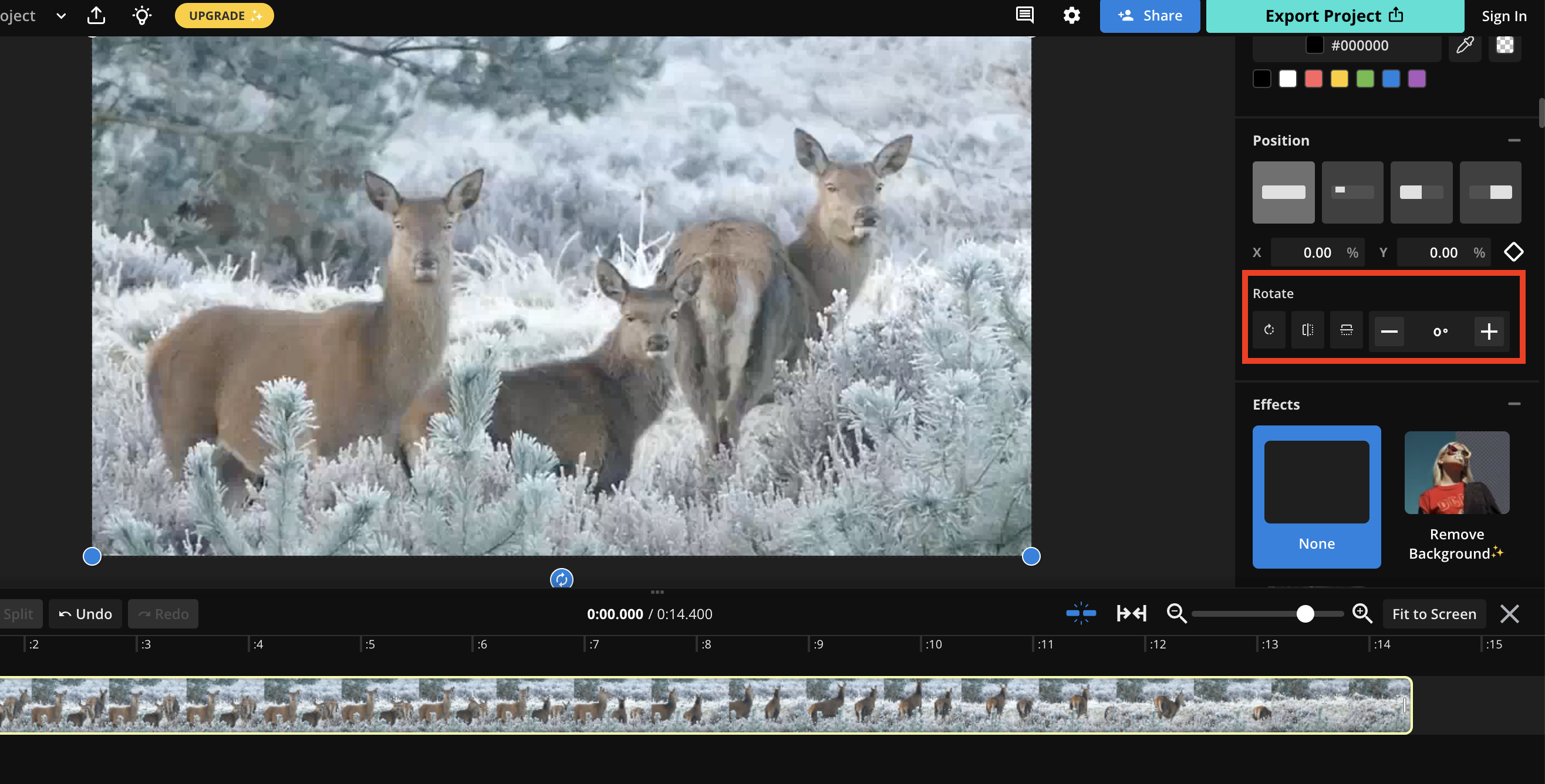
4. Preview and Adjust Your Video
After flipping, preview your video in the Kapwing Studio to ensure it looks perfect. You can make additional edits at this stage, such as trimming unnecessary parts, adding text overlays, or adjusting brightness and contrast. Kapwing provides a user-friendly interface for these tweaks.
5. Export and Download
Once you're satisfied with the flipped video, click on the ‘Export Video’ button at the top right corner of the page. Kapwing will process your video, and once it's ready, you can download it to your device. Make sure to save it in the desired resolution and format.
Additional Tips for Flipping Videos
- Use High-Resolution Videos: Ensure your video is of good quality to avoid pixelation after editing.
- Experiment with Creative Edits: Try combining the flipped effect with other Kapwing features, such as adding filters, transitions, or animations.
- Save Your Project: Always save your project on Kapwing to revisit or make changes later.
5 Related FAQs
1. Can I flip videos vertically using Kapwing?
Yes, Kapwing also allows you to flip videos vertically. You can find the option in the same ‘Rotate & Flip’ section in the Kapwing Studio.
2. Is it free to flip a video on Kapwing?
It's offers a free plan that lets you flip videos and perform basic edits. However, there may be watermarks on the final video unless you upgrade to a premium plan.
3. What video formats are supported by Kapwing?
Kapwing supports various video formats, including MP4, MOV, AVI, and more. You can upload videos in most standard formats without issues.
4. Can I flip videos on Kapwing using my mobile device?
Yes, Kapwing is mobile-friendly and works on both iOS and Android devices. You can use it directly in your mobile browser without downloading any apps.
5. How long does it take to export a flipped video?
The export time depends on the length and resolution of your video. Shorter videos typically export within a few minutes, while longer or high-resolution videos may take slightly longer.
By following this guide, you can easily learn how to flip a video horizontally using Kapwing and add a creative edge to your content. Start experimenting today and discover the possibilities!
